Group
Super quick Group feature helps you to save valuable time by grouping clashes using pre-set templates within projects and quickly prepare models for coordination.
The following steps will show you how to group clashes.
STEP 1:
Go to iConstruct Clash tab in the ribbon and run Group tool.
STEP 2:
Select the clash Tests you want to group.
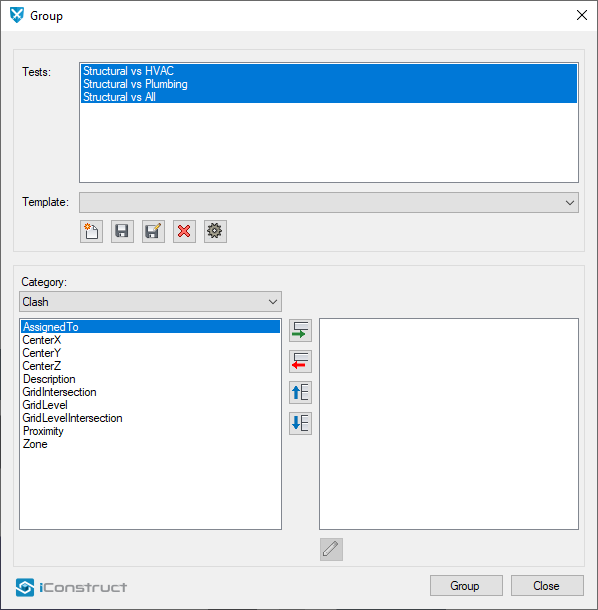
STEP 3:
Select Template from the drop-down list or create a new one and name it.
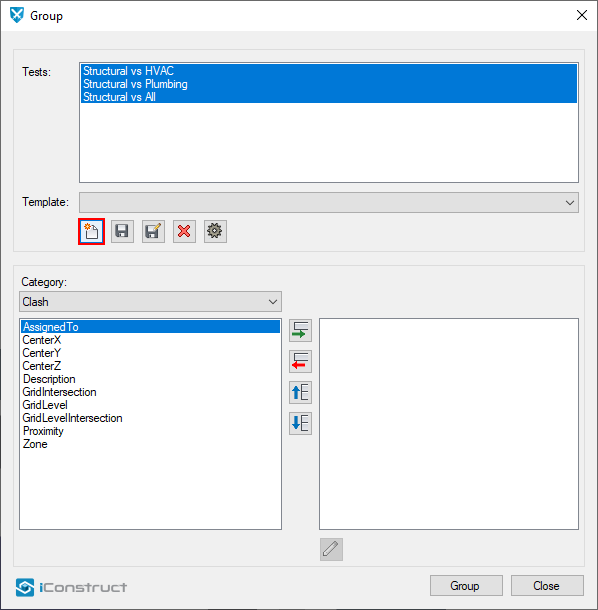
STEP 4:
Choose Category from drop-down option (Example: Clash).
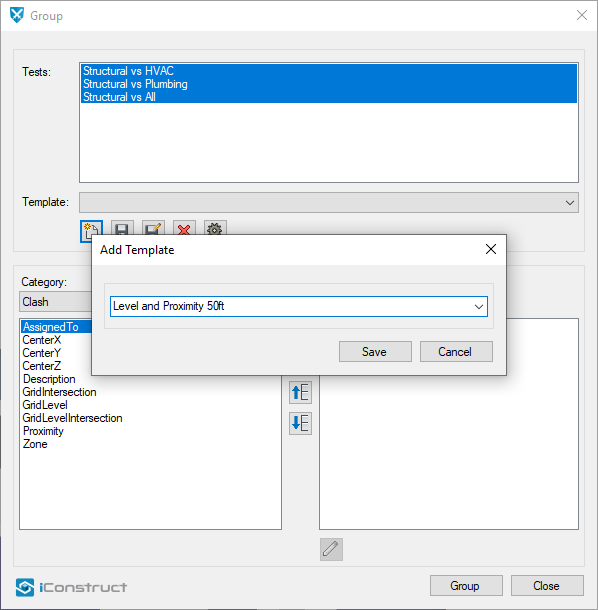
STEP 5:
Select the available property and push it to the right side by clicking on Add selected item. Continue adding the properties you want to group by.
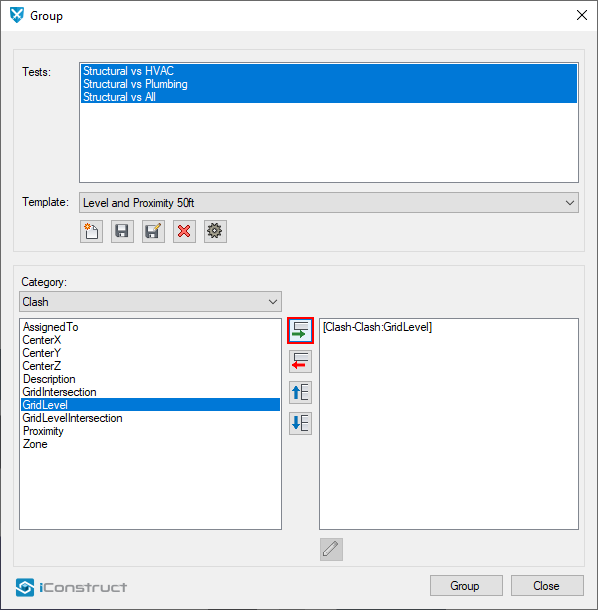
NOTE: : In cases when additional setting for a specific property is needed, a window will pop–up to specify the details.
Example: Distance with Proximity property.
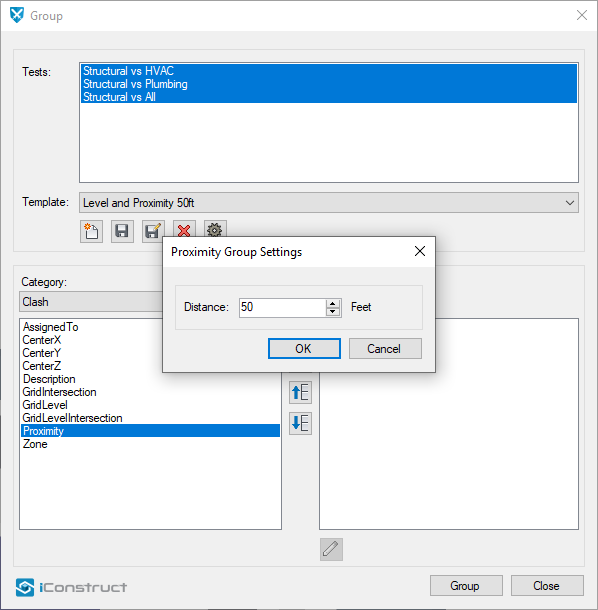
STEP 6:
Once you define grouping layout, save the template to reuse it.
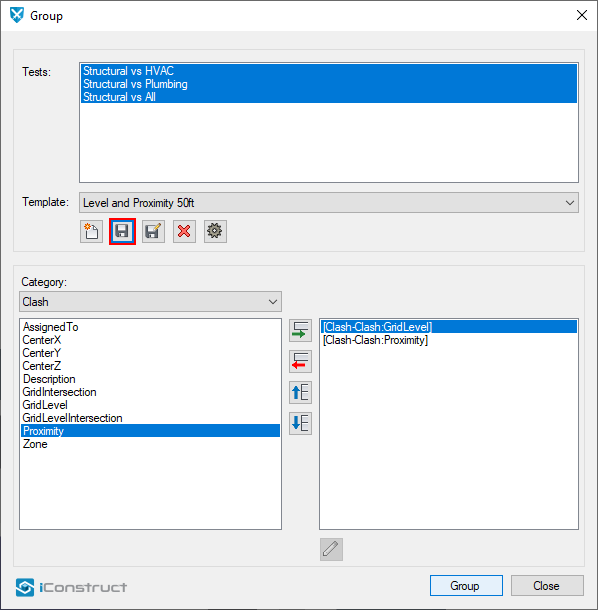
Step 7:
Click Group button to finalise the grouping. Once the process is finished, click OK and close the dialogue.
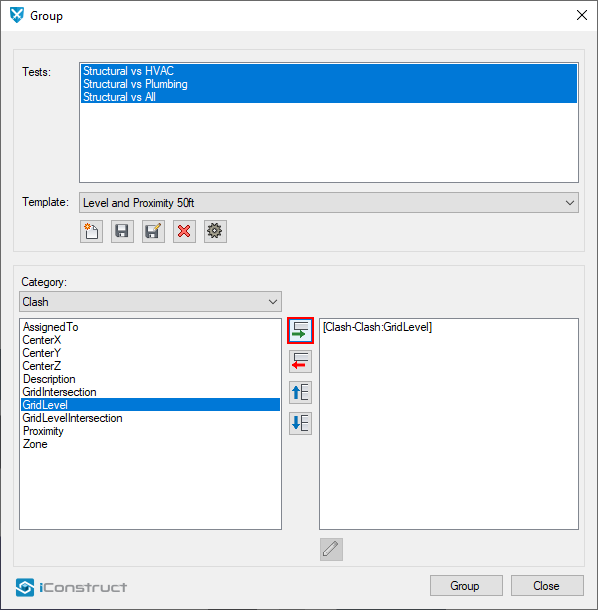
Quick Overview:
Run Group tool ➤ Select Clash Test ➤ Define template for grouping ➤ Click Group ➤ Close