License Activation
The iConstruct Clash requires activation of the product. The following steps will show you how to activate or return Clash license and how to use the license offline.
LICENSE ACTIVATION
STEP 1:
To activate for use of the software, go to iConstruct Clash tab in the ribbon and run License button.
STEP 2:
Enter your License Code and select Activate.
STEP 3:
Once activated, the Activate button will gray out. Close by selecting the X in the top right-hand corner.
Quick Overview:
Go to iConstruct Clash tab ➤ Click License Type in License Code ➤ Click Activate
RETURNING A LICENSE
STEP 1:
To return and deactivate a license, go to iConstruct Clash tab in the ribbon and run License button.
STEP 2:
Select Remove in the iConstruct Registration window. If successful a message will state “License returned successfully”.
Quick Overview:
Go to iConstruct Clash tab ➤ Click License ➤ Click Remove
USING THE LICENSE OFFLINE
STEP 1:
To use the license offline, go to iConstruct Clash tab in the ribbon and run License button.
STEP 2:
Click Remove button.
STEP 3:
Once deactivated check Offline Activation checkbox and type in License Code.

STEP 4:
An offline activation window will appear. Click on Copy All button and go to Activation Webpage.
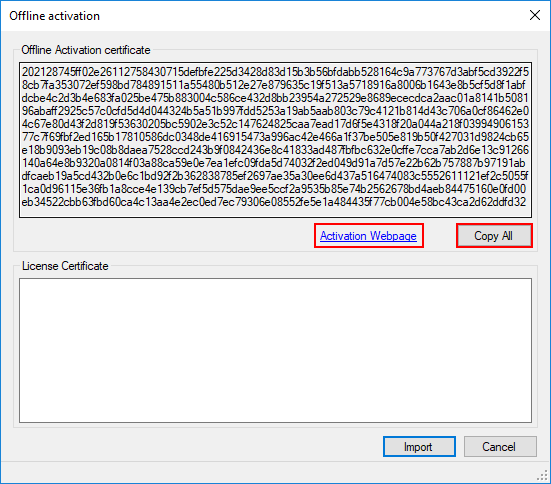
STEP 5:
Paste selected code in Activation Certificate window and click Activate.
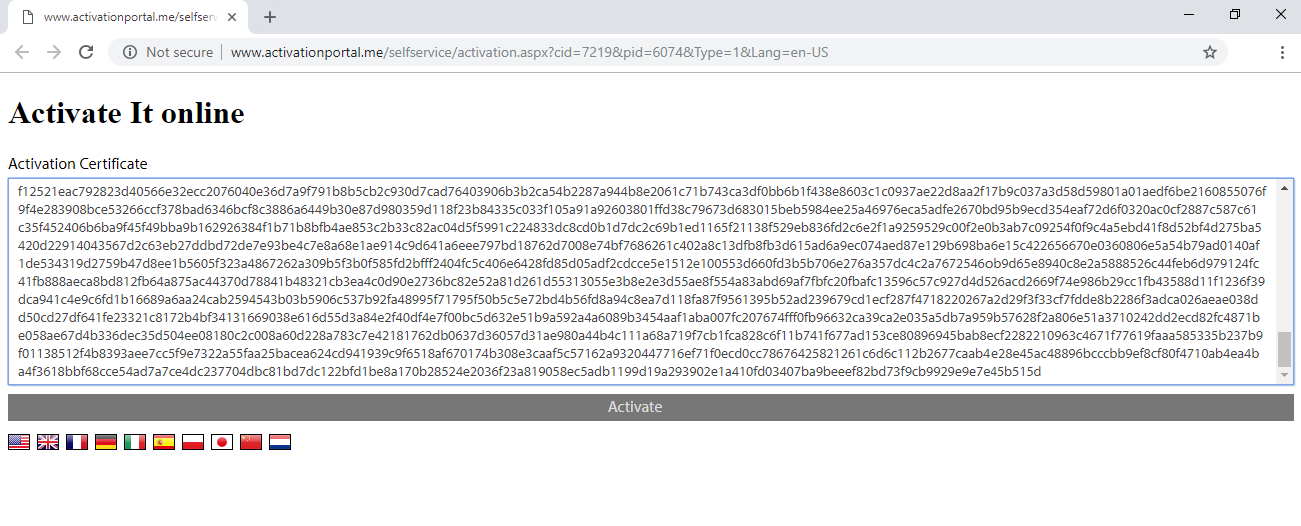
STEP 6:
After successful activation, an offline license will be provided in below window. Select license code (ctrl+A) and copy it.
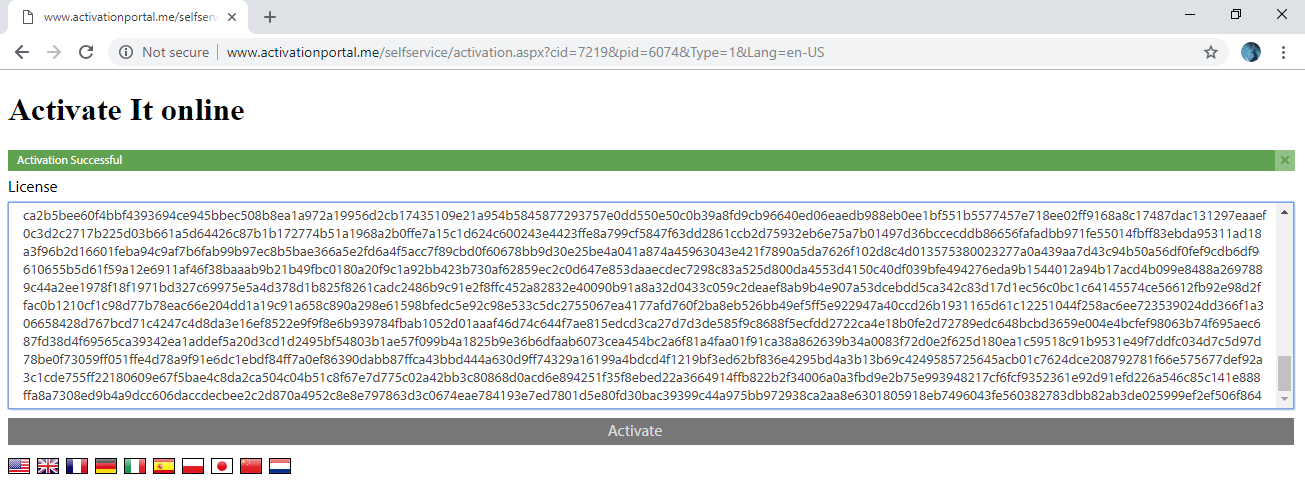
STEP 7:
Go to Navisworks Offline Activation dialogue and paste license certificate in an offline window. Click Import.
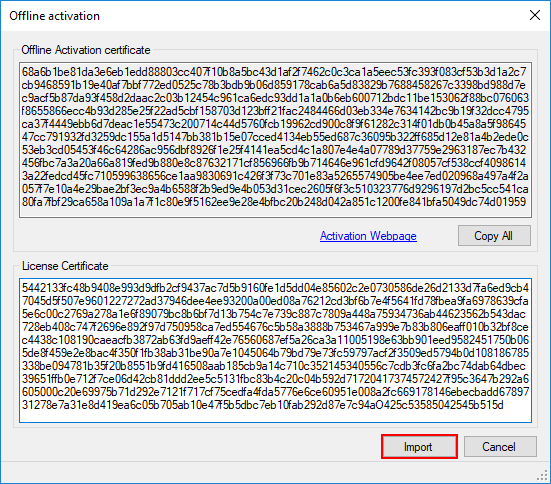
STEP 8:
Once imported, the Activate button will gray out. Close by selecting the X in the top right-hand corner.
NOTE: For deactivation of Offline license repeat process as for Using the License Offline.
Quick Overview:
Go to iConstruct Clash tab ➤ Click License ➤ Click Remove ➤ Check Offline Activation ➤ Type in License Code ➤ Copy Certificate ➤ Open Activation Website ➤ Paste Certificate ➤ Click Activate ➤ Select license code ➤ Paste license code in Offline Activation dialogue ➤ Click Import
IP WHITELISTING
To enable the licensing system, you need to update your networks firewall or security settings to whitelist the IP addresses listed below. Keep in mind that by the end of October / early November the old IPs need to be whitelisted, and after that the new IPs need to be whitelisted.
| IP | Old IP to keep | New IP to add |
|---|---|---|
| IPv4 | 184.106.60.185 | 20.237.110.18 |
| IPv6 | 2001:4801:1041:202:6771:d485:abe9:a404 | 2603:1030:20c:9::2c2 |
← Installation Group →