Create a Job
This workflow will demonstrate how to configure a BIMflow job.
STEP 1:
To create a new job, click on ‘New Job’ button in the BIMflow ribbon or right-click in the Jobs List panel and select New.
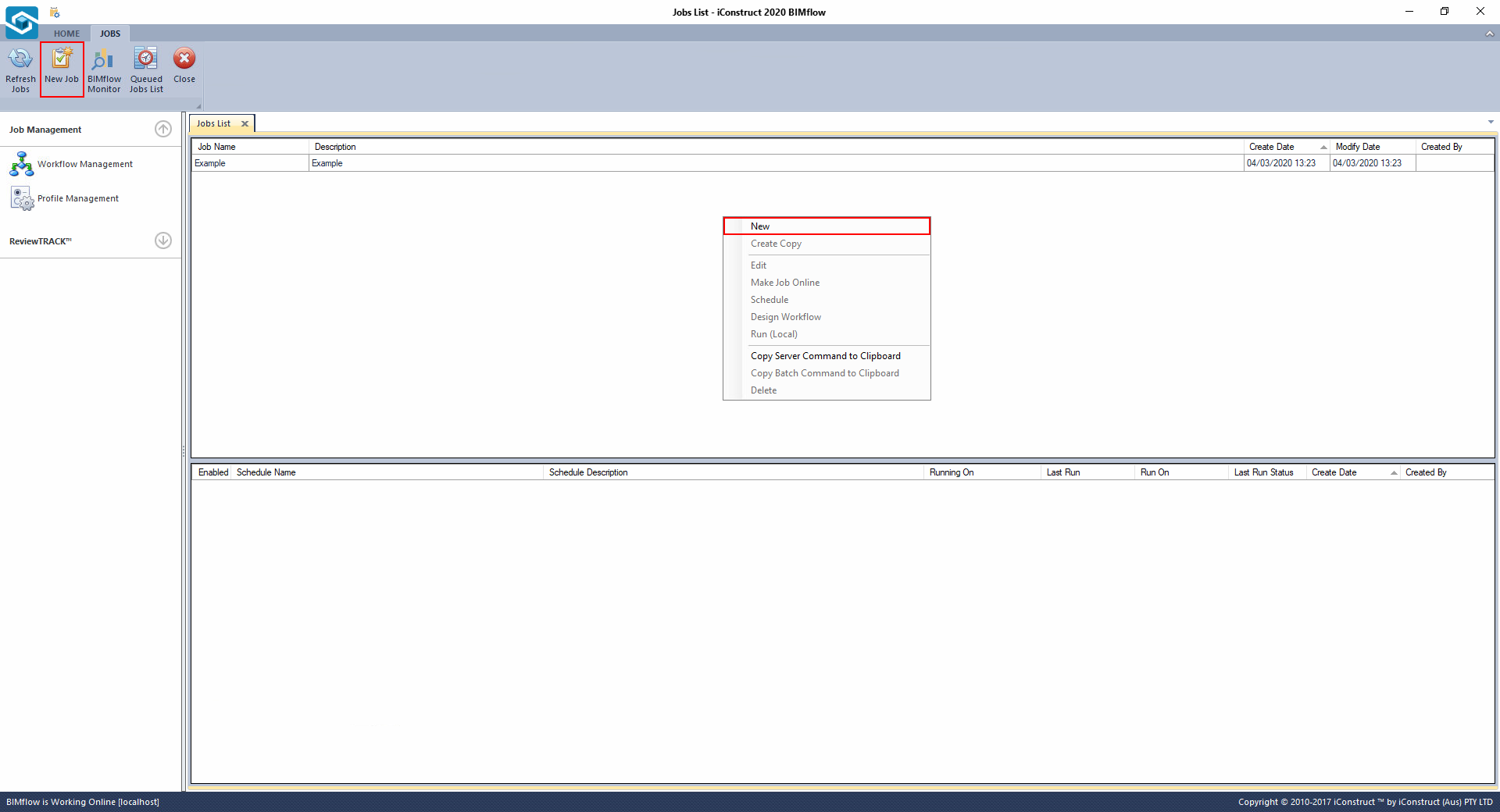
STEP 2:
The New Job dialog will appear, enter a Job Name and a Description.
STEP 3:
Right-click on newly created Job and select Design Workflow to set up the workflow. Check out the possible activities in the BIMflow Designer article.
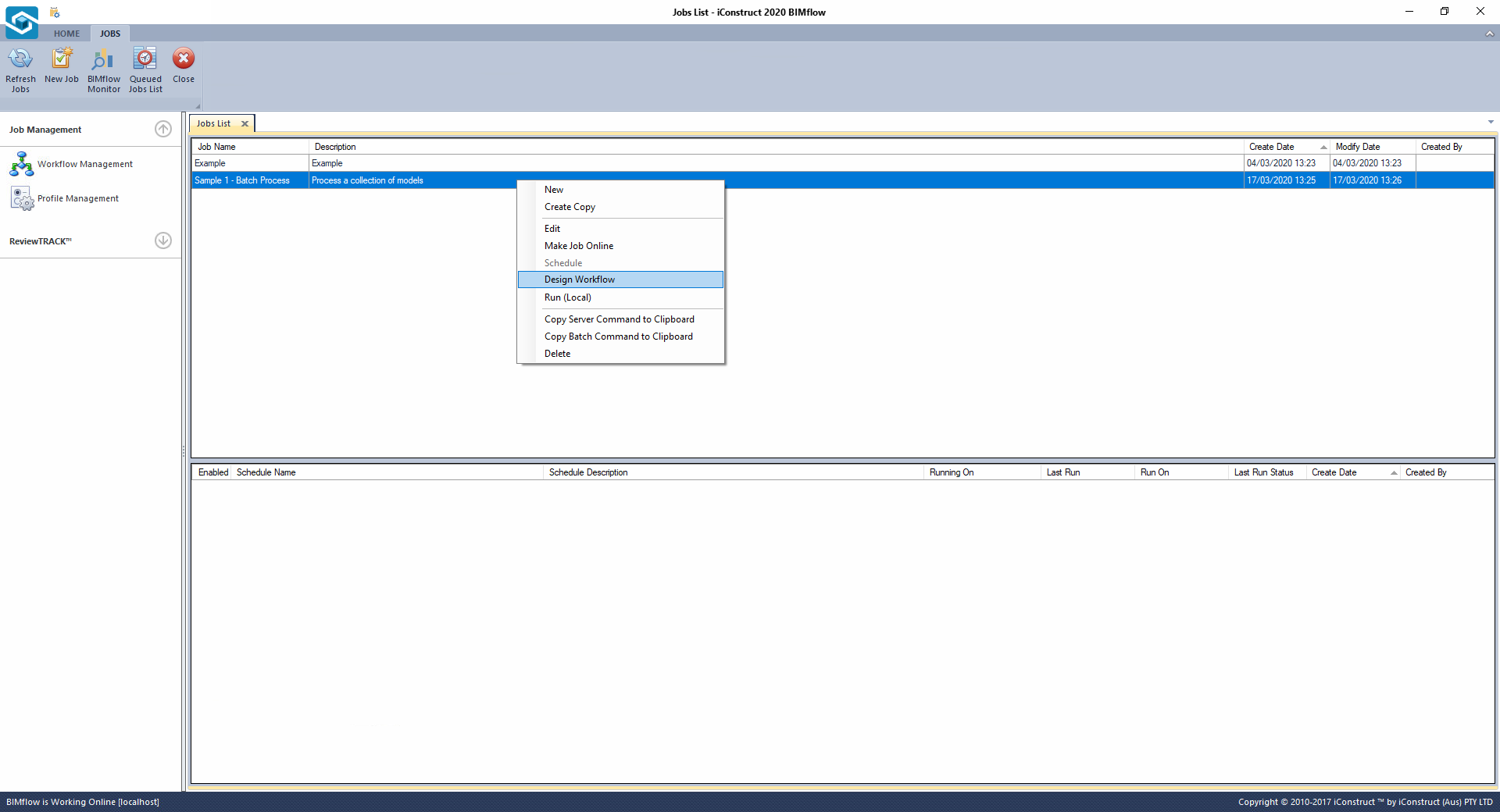
The following commands are also available on the context menu:
| Command | Description |
|---|---|
| New | Create a new job |
| Create Copy | Creates a copy of the selected job, initially as Copy of (job name) |
| Edit | Edits the name or description of the selected job |
| Schedule | Schedules the job to run at a certain time on nominated day(s) |
| Design Workflow | Opens the job in the workflow designer |
| Run (Local) | Run a specific job |
| Copy Command to Clipboard | Copy Command to Clipboard |
| Delete | Deletes the selected job |