Append Advanced Values
The Append Data allows user to selectively append data to the model with the ability to have pre-saved templates for simplicity and consistency. This command can be useful for adding custom data on the fly.
The following steps will show you how to append, myriad of information to the model like: XYZ Coordinates, Length, Width, Height, GUID, Selection Tree Path and more.
STEP 1:
Go to Standard Tools in the iConstruct menu and click Append Data button.
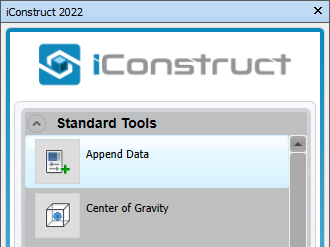
STEP 2:
Create a New template and give it a name.
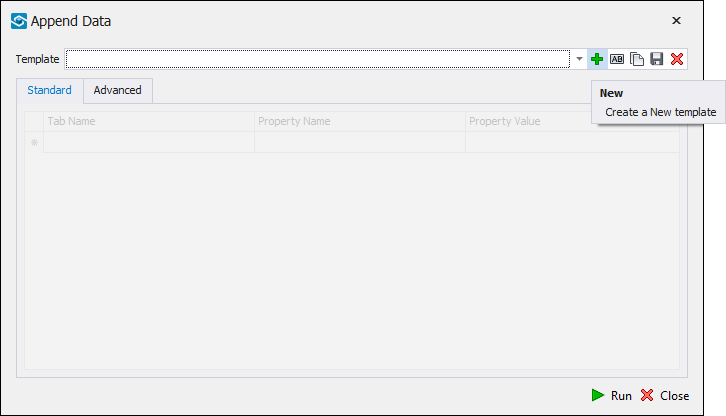
STEP 3:
Define Tab Name (iConstruct in our example).
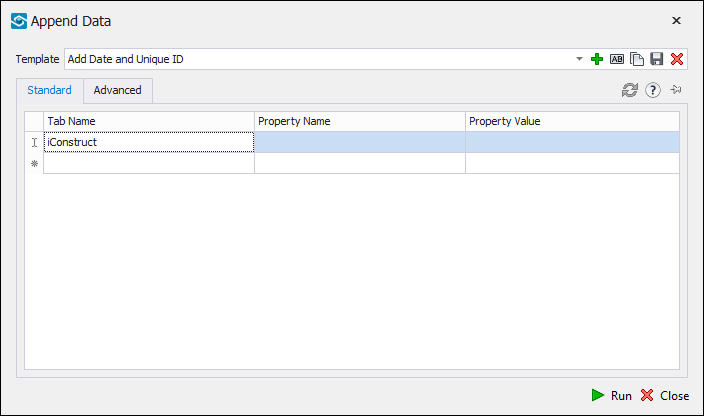
STEP 4:
Name the property (For example: Date).
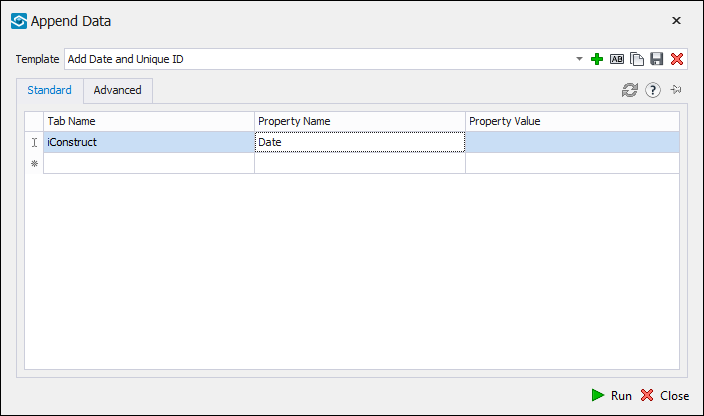
STEP 5:
Right click in the Property Value field and select the data (Date in our case). Repeat the same steps with adding more properties.
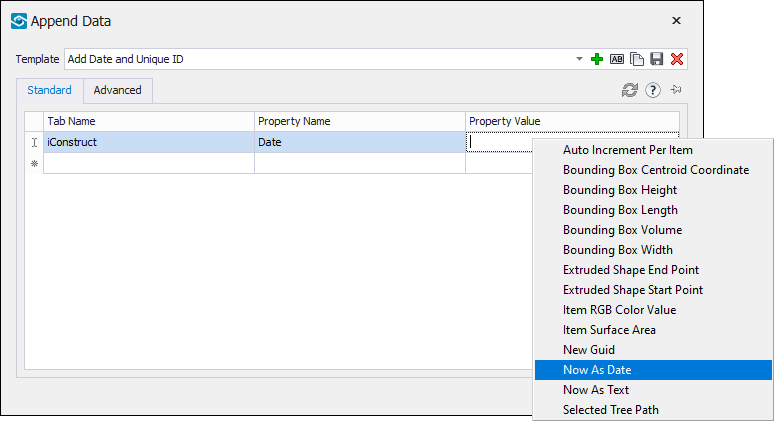
STEP 6:
Go to the Advanced tab and check Create New Tab if Non-Existent and set other optional settings if necessary.
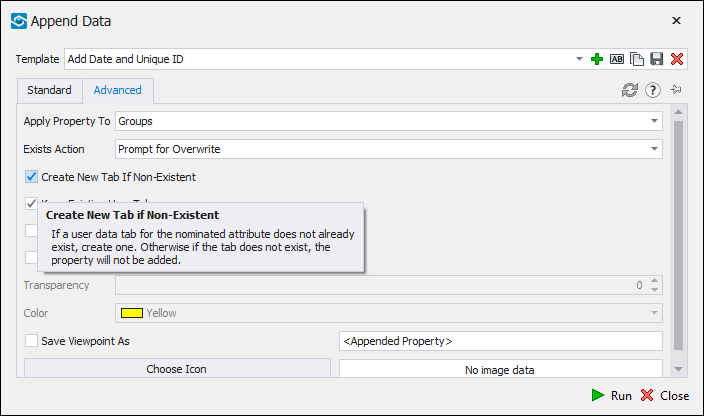
STEP 7:
Save the template.
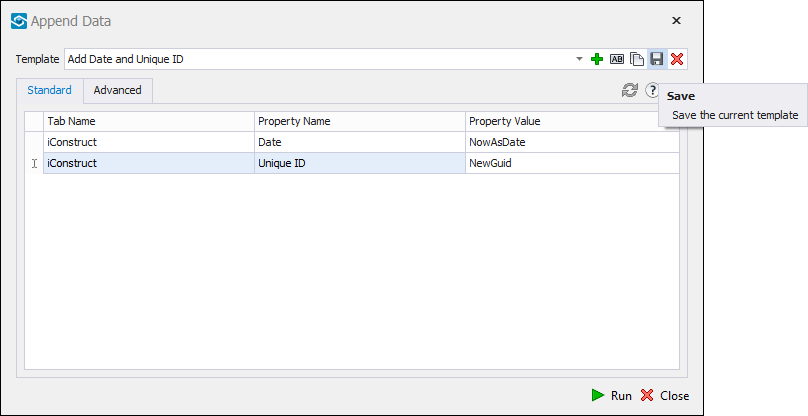
STEP 8:
Click Run to execute the Append Data tool (have the elements selected) or Close to run later.
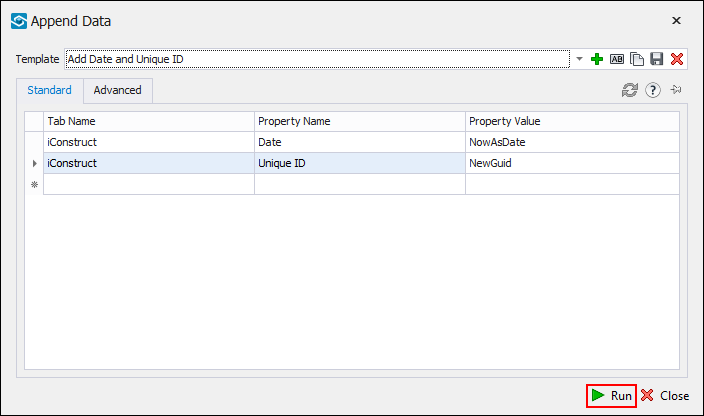
STEP 9:
Click OK once finnished and close the dialogue.
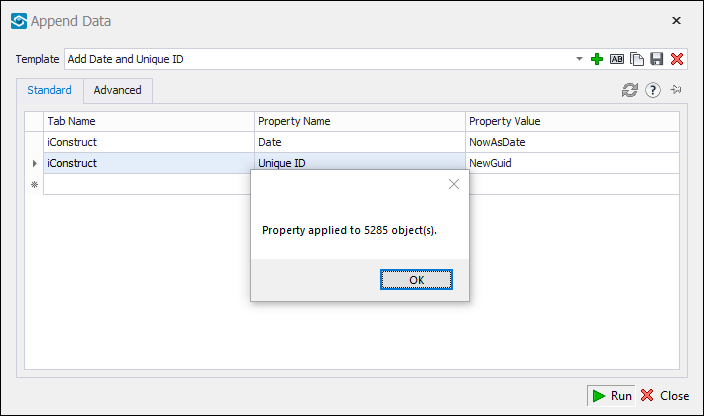
Quick Overview:
Go to iConstruct panel ➤ Click on Append Data ➤ Create New Template ➤ Define Tab Name ➤ Name the property ➤ Right click for Property Value ➤ Check Create New Tab if Non-Existent ➤ Save ➤ Run