Audit Configuration by Primary and Secondary Property
The following steps will show how to create Viewpoints by Primary and Secondary Property in the model using Audit Configuration.
STEP 1:
Go to General Configuration tab in the iConstruct menu and click Audits Configuration.
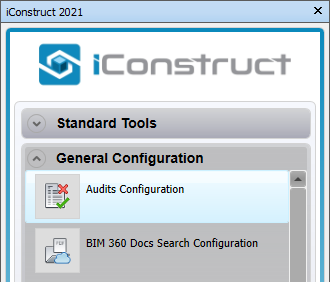
STEP 2:
Create a New template and give it a name.
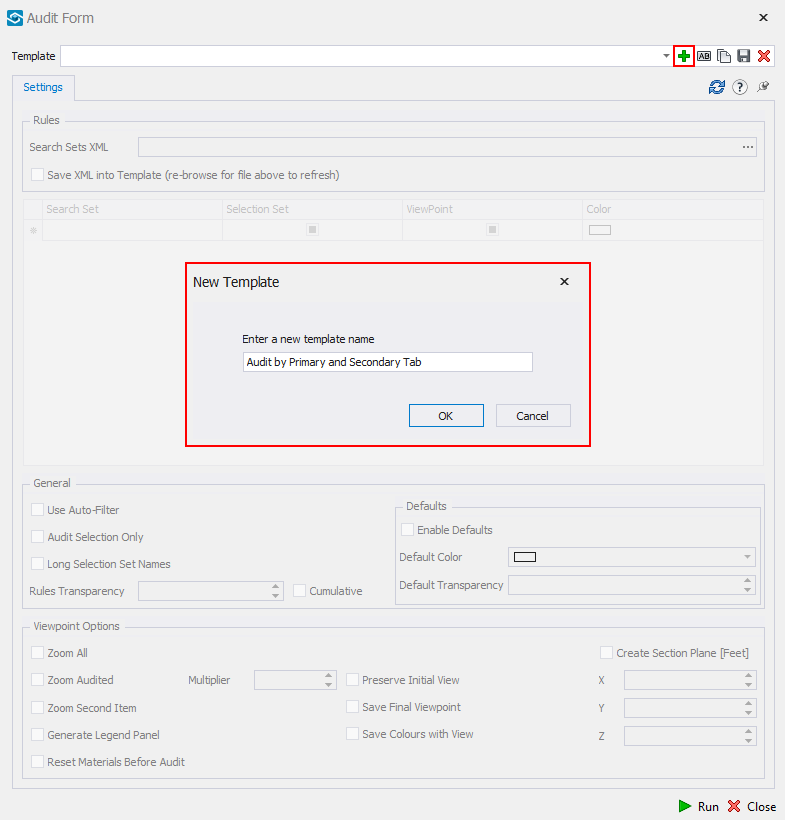
STEP 3:
Select an element in the background model (Pipe in our example) and Refresh Properties.
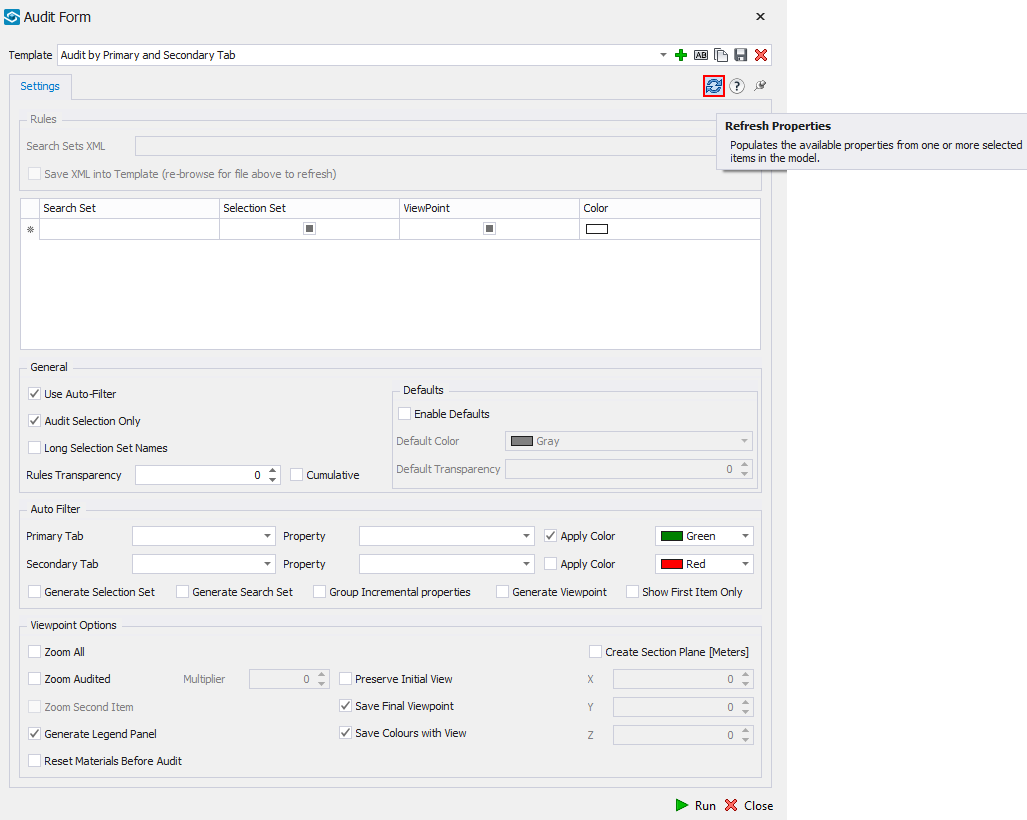
STEP 4:
Select Use Auto Filter for the selection settings to appear and Audit Selected Only so the whole model is not processed in the audit.
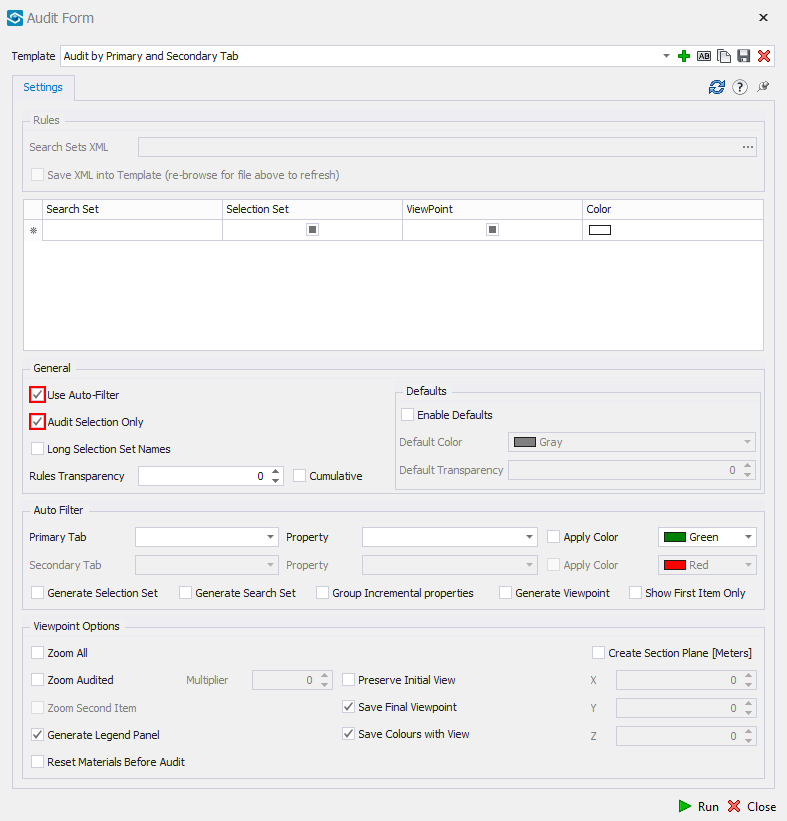
STEP 5:
Select the Primary Tab and Property you are running the audit on for the primary and secondary property. Select Apply Colour on the Primary Tab for the Secondary Tab selection to become available.
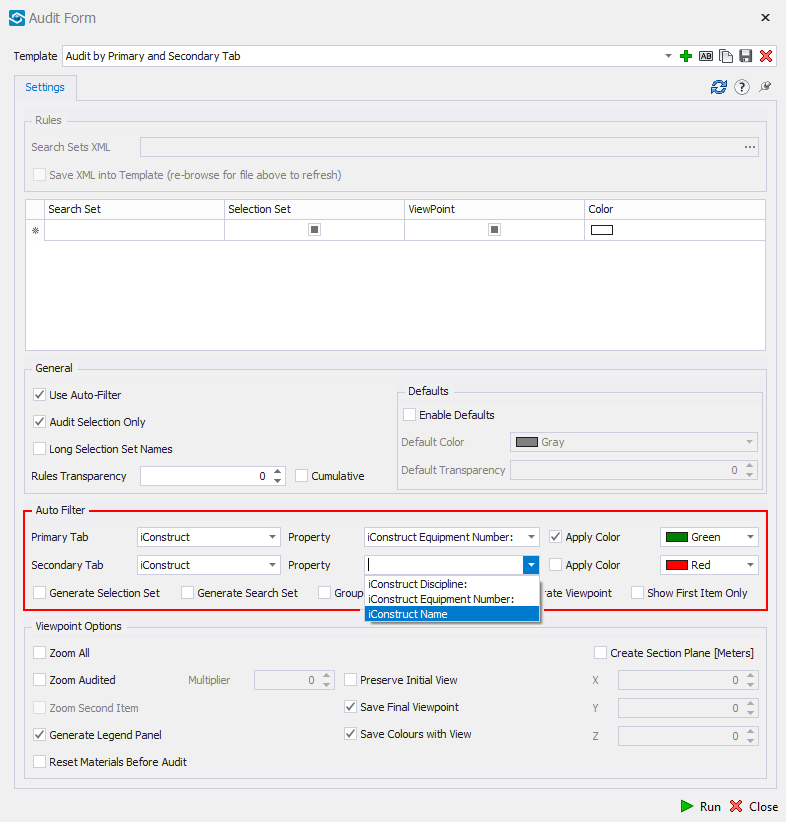
STEP 6:
Check Generate Viewpoints, Search Sets and/or Selection Sets.
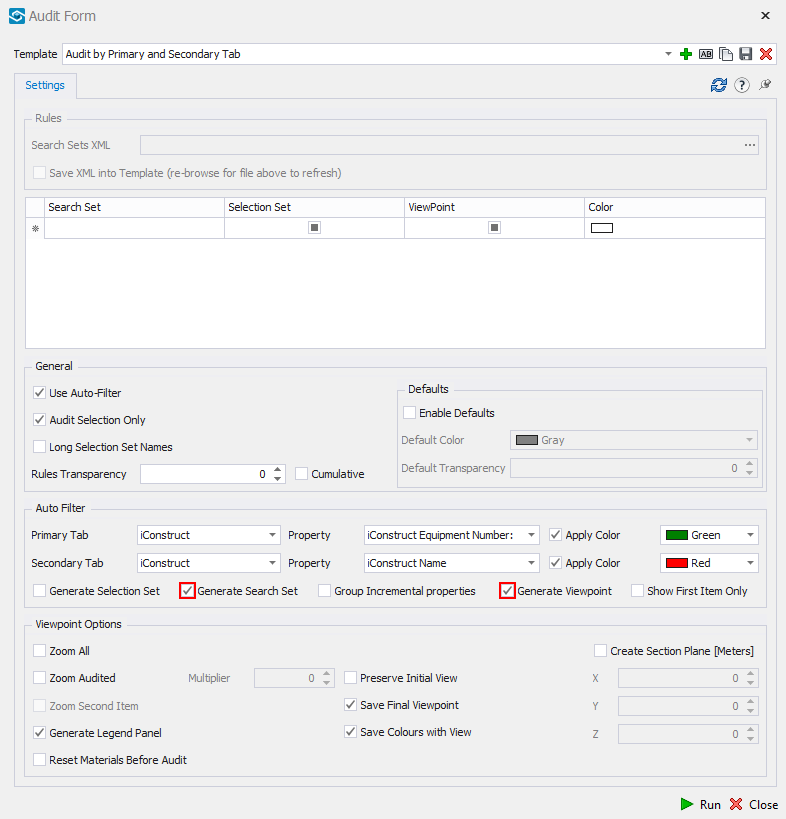
STEP 7:
Check Zoom All and Zoom Audited under Viewpoint Options to zoom at the audited area on the viewpoints.
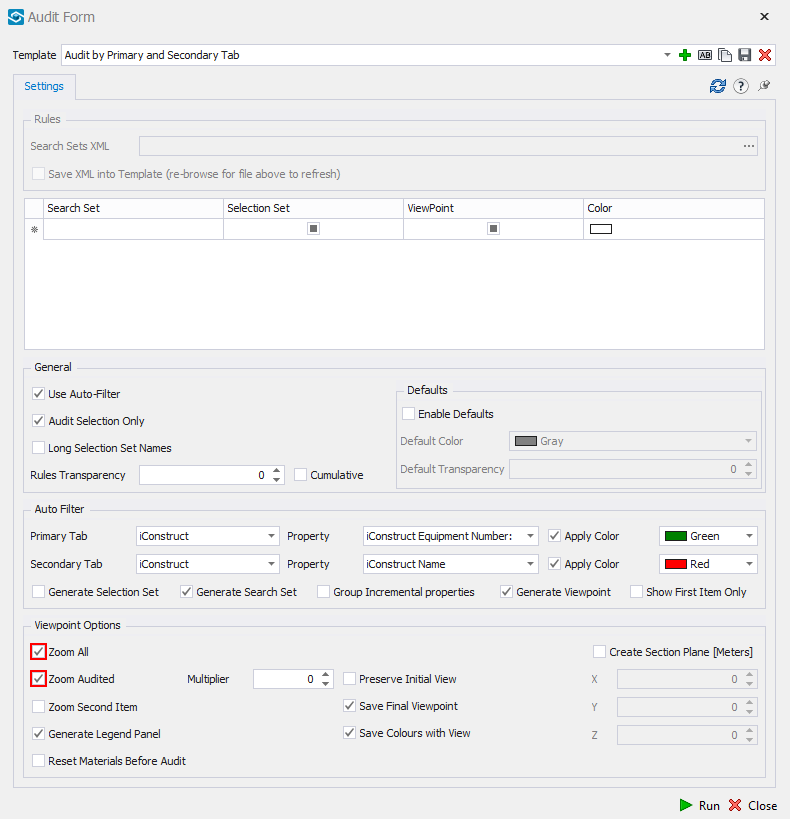
STEP 8:
Define optional setting to create metrical section plane offset from the model by checking Create Section Planes and defining the x, y, z dimension.
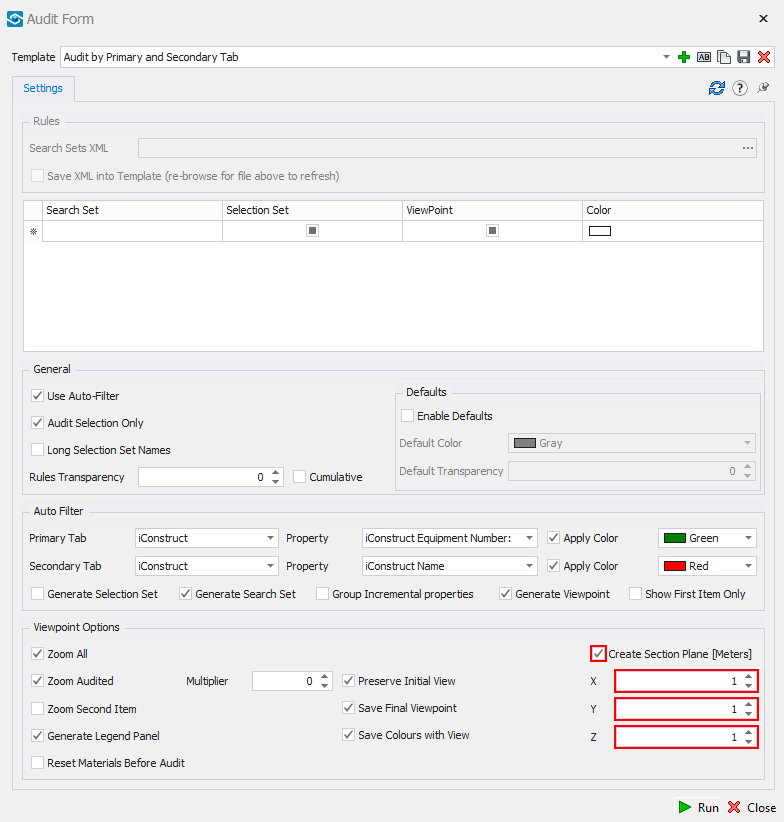
STEP 9:
Save a template. If you have the items selected you can click Run or Close the dilaogue and run the tool later from saved templates.
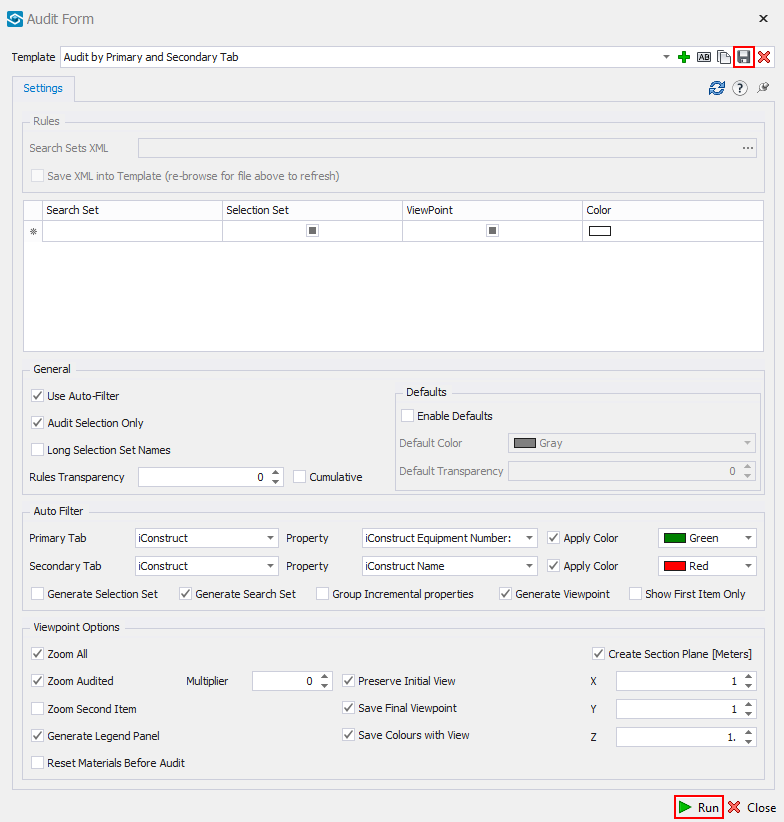
Quick Overview:
Go to General Configuration tab ➤ Click on Audits Configuration ➤ Create New template ➤ Select an item in the background ➤ Refresh Properties ➤ Check Use Auto-Filter and Audit Selection Only ➤ Define Primary Tab and Property ➤ Define Secondary Tab and Property ➤ Check Generate ViewPoint ➤ Check Zoom Audited Items ➤ Click Save ➤ Run