Tab Import
Clash Manager improves the efficiency of managing a project’s clash results with this easy-to-use tool. The following steps will demonstrate how to speed up the Clash Test Load time which in case of extreme number of Tabs/Properties can take hours.
Additonal setting in Clash Manager enables you to define which properties are being read when selecting a clash test. This example will show how to include properties only from one tab.
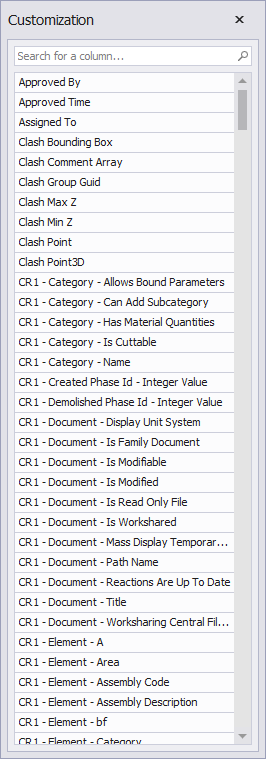
STEP 1:
Go to main Navisworks menu and open Options.
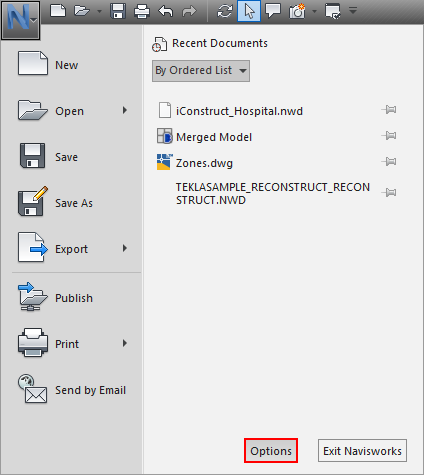
STEP 2:
Expand Interface segment and Check Show Property Internal Names under _Developer_section. Click OK.
STEP 3:
This setting will display internal names in all tabs and properties. These are the ones you need to include or exclude in Clash Manager.
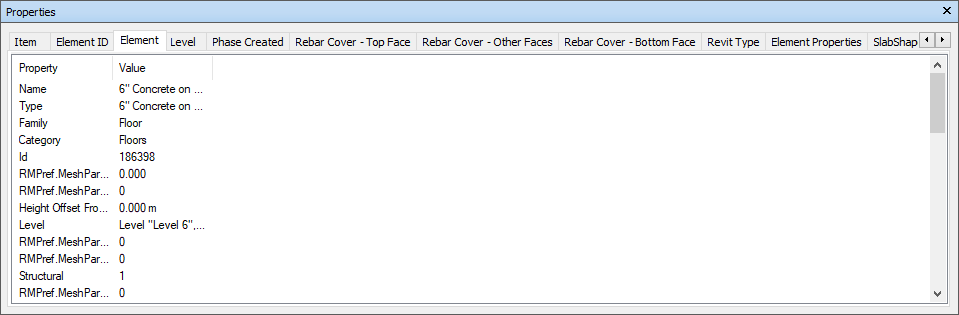
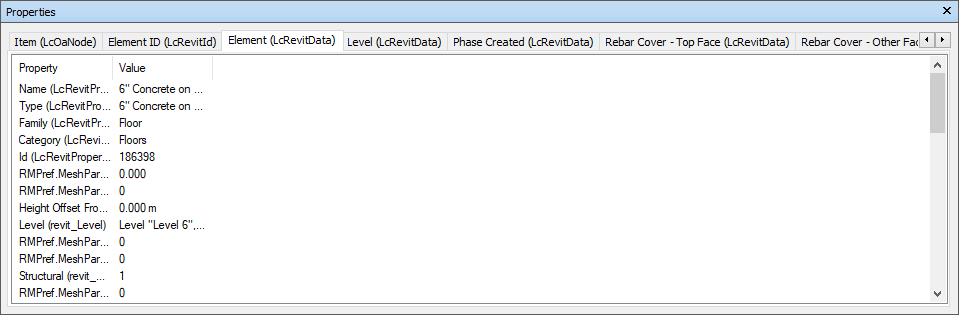
STEP 4:
Go to Standard tools in iConstruct panel and run the Clash Manager tool.
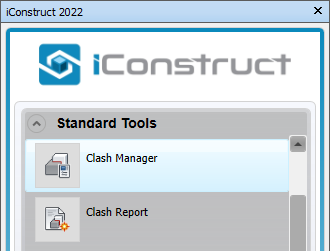
STEP 5:
Click the Options icon in the Clash Manager ribbon.
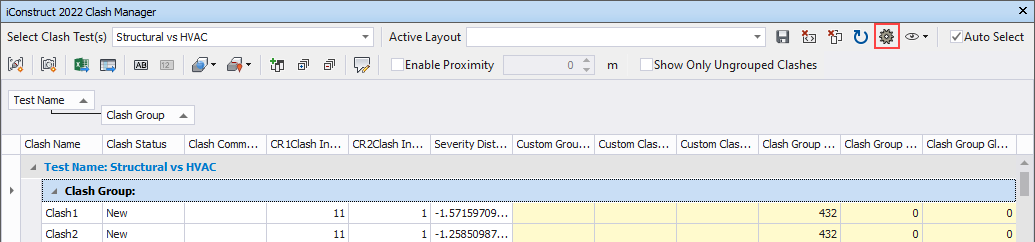
STEP 6:
Go to Data tab and define which tabs (attributes) you want to include/exclude. Confirm with OK.
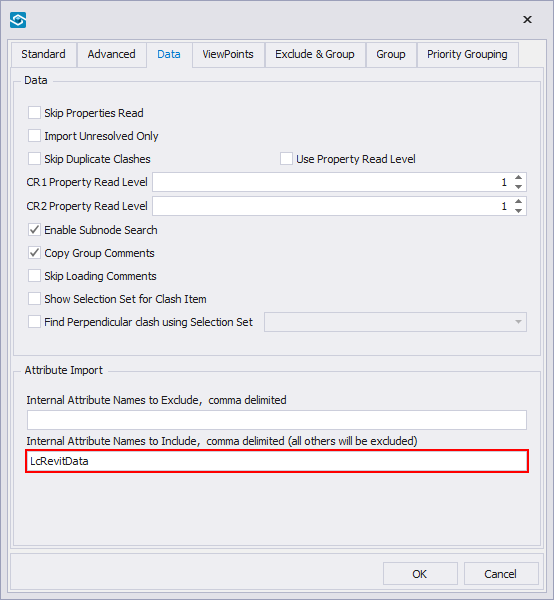
STEP 7:
Clash Test load time is now quicker and Coloumn Chooser is displaying only defined properties. Continue with regular clash grouping steps.
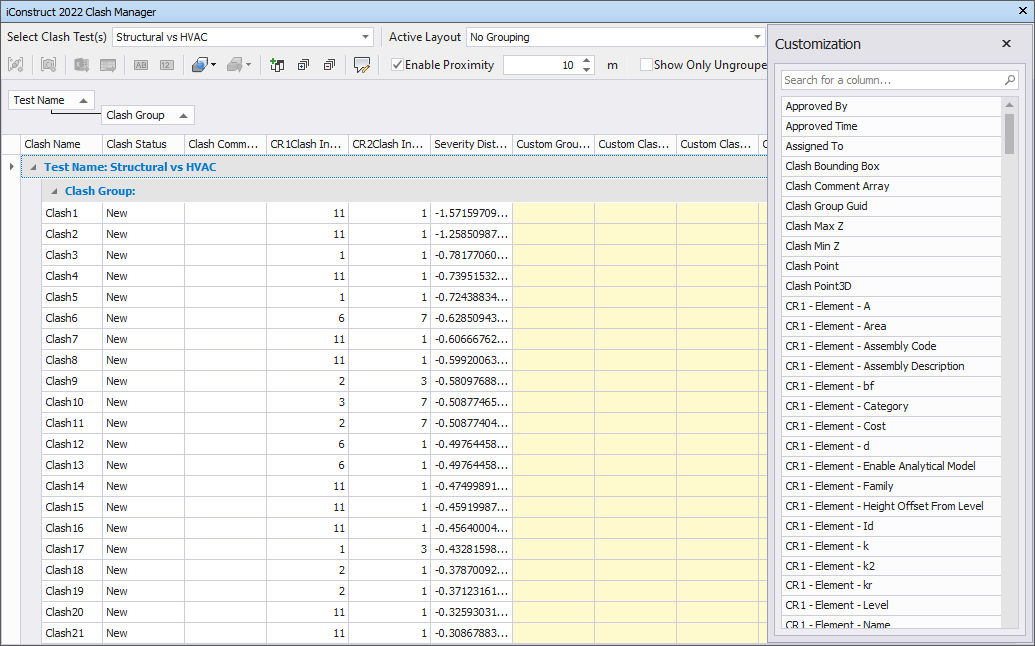
Quick Overview:
Go to Options in Navisworks menu ➤ Open developer section ➤ Show Property Internal Names ➤ Open Clash Manager ➤ Select Options ➤ Go to Data tab ➤ Define Import Attributes ➤ Click OK ➤ Load Clash Tests