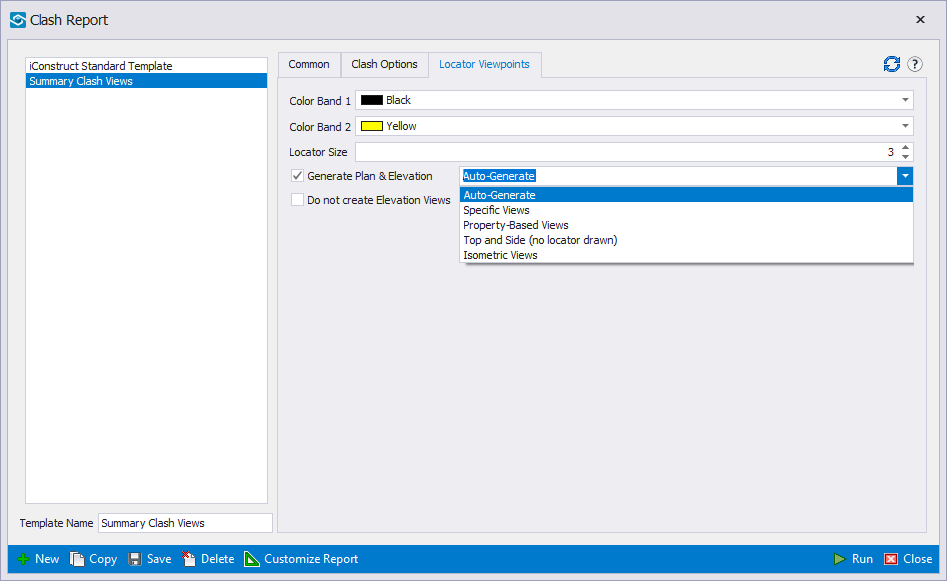Settings
The following steps will guide you through Clash Report settings.
STEP 1:
Go to Standard Tools in the iConstruct menu and click Clash Report button.
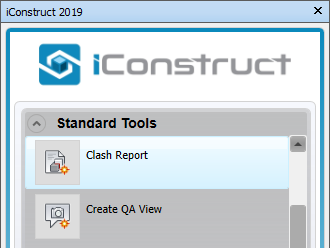
Clash Report templates can be created by clicking New. When a template other than the iConstruct Standard Template is selected the Clash Options tab will appear.
Ribbon Bar:
New: creates a new template.
Copy: copies an existing template.
Save: saves the current template.
Delete: deletes the current template.
Customize Report: launches the Report Designer.
Run: creates the report based on the current template and selected viewpoints.
Close: closes the Clash Report window.
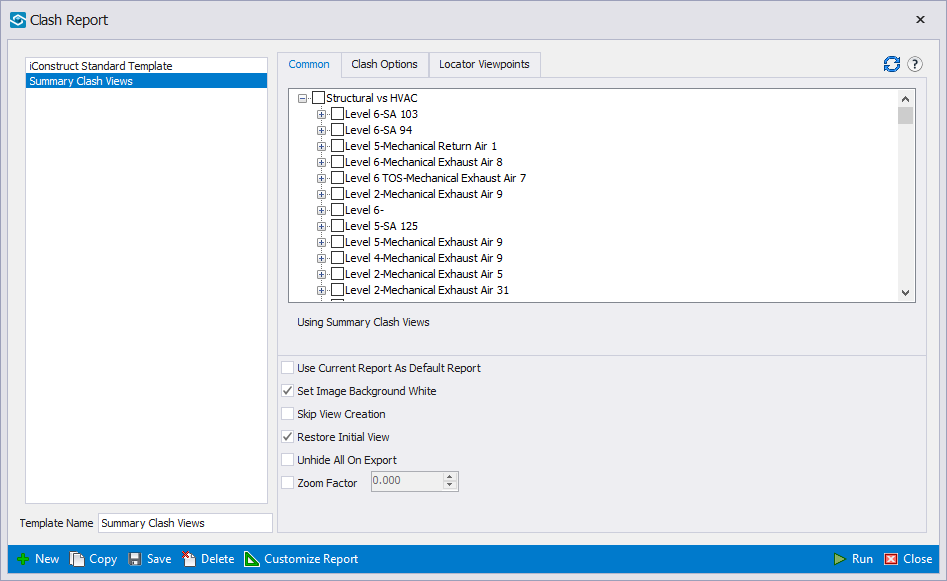
Common:
Use Current Report As Default Report: template will become the default Create View Report template instead of the iConstruct Standard Template.
Set Image Background White: changes the background to white before creating the views. Handy for generating reports to be printed.
Skip View Creation: Only the data for the views will be imported. This is useful for producing comment reports for example where there is a large number of views that would otherwise take a long time to process.
Restore Initial View: Saves the view when the report is first run, and restores it once the report is finished.
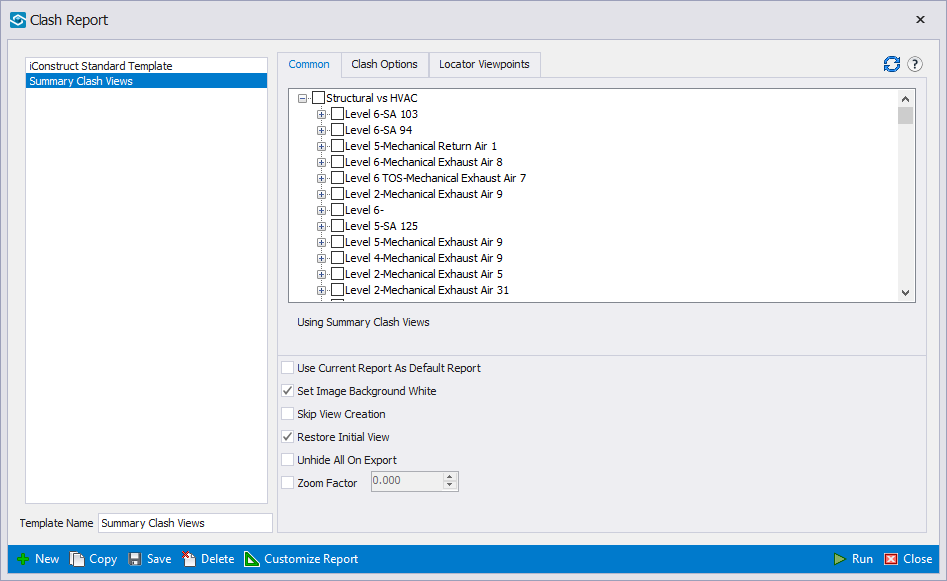
Clash Options:
Import Clashing Object Properties: read all the properties from all tabs of the two clashing items, to present more information to the end user relating to the clash.
Create One View Per Clash Group: instead of each clash being reported on a single view,a group is treated as one clash. The individual clash data for the group can be reported on in the report by using a Detail Report.
Force All Property Values to Text: used when there are inconsistencies with the model property datatype (ie a property value changes from a date property type to a number on certain objects). This option forces all data to be treated as text in the report.
Disable Grey Override for Non-Clashing Items: by default non-clashing items are colored grey, checking this preserves their original colors.
Auto-Reveal: used to ensure the clash point is not obscured by other geometry.
Auto-Reveal Tolerance: number of pixels around clash point to include when determining if an item obscures the clash point.
Read Level: valid rang is from 0-9 – this is useful as Clash Detective will return the two objects’ geometry – if the objects are part of a group or block and the group information is needed this can be adjusted to read from a higher level up.
Transparency Level: valid rang is from 0-10, making all non-clashing objects semi-transparent, useful for identifying clashes in hard to see areas.
Set Clashing Object Colour: Clash Item 1 / 2 Color – This is useful for singling out each object in a clash.
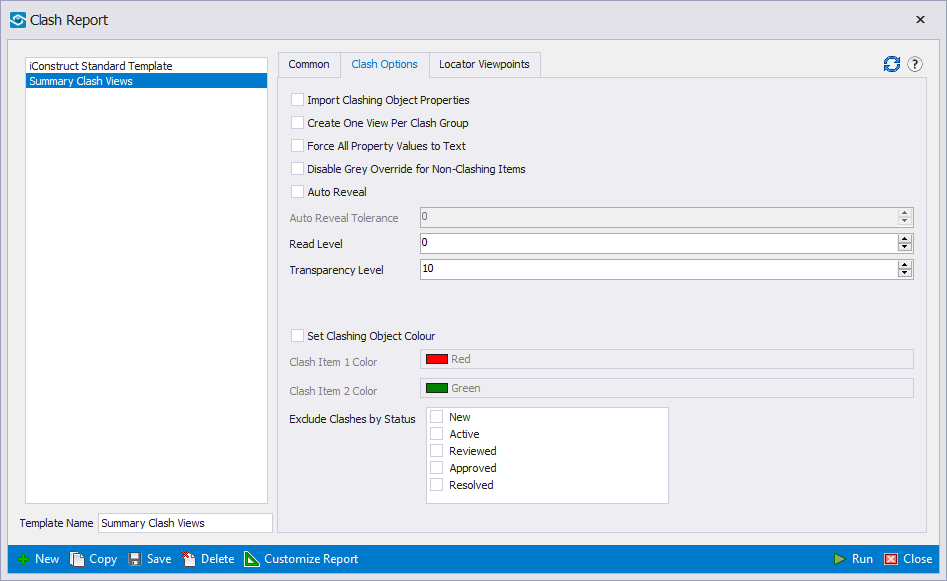
Locator Viewpoints:
The Locator Viewpoints tab contains configurable items for drawing locator circles on the view. If Generate Plan & Elevation is checked before running the reports, iConstruct will try to determine where the viewpoint camera is focused and draw a circle around the area in a plan and elevation viewpoint.
There are several modes for generating the locator viewpoint:
Auto-Generate: Unhide everything in the model and automatically generates a plan and elevation view of the entire model. On very large models this may take some time.
Specific Views: The user can nominate a standard plan & elevation view. For large models this is preferable as the user can hide bolts, plates etc. and leave only large concrete slabs and other relevant identifying geometry, speeding up the locator view generation process.
Property-based views: This is handy if, for example the viewpoints are part of a multistory building – you could assign a property ie Floor 1, Floor 2 etc. to the items and then when the viewpoint is created, the property is read from the visible items and the first matching viewpoint selected. This way a sectioned viewpoint can be made perlevel to improve visibility.
Top and Side (no locator drawn): this mode is similar to Auto-Generate with the exception that the view state is preserved, and no circle is drawn. This is useful when exporting a report consisting of views of single objects or modules.