Configuration
The following steps will show you how to configure InfoBin tool to link the Navisworks model objects with a folder located in the model’s directory.
STEP 1:
Go to General Configuration tab in the iConstruct menu. Click InfoBin Configuration button.
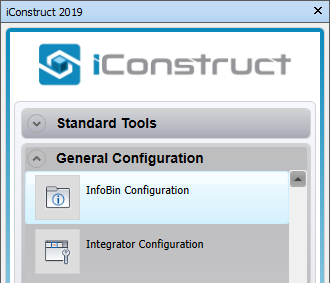
STEP 2:
By default, the InfoBin folder is local to the selected item’s model folder. To choose a new root folder, click the browse button to the left of InfoBin Root Dir.
STEP 3:
Select an element in the background model (Lighting Fixture in our example) and click Get NW Props.
STEP 4:
Search for a unique identifier in the Properties. In our example we used the data from the Id Property residing in the iConstruct Hospital tab.
STEP 5:
Click on the highlighted area and define the Attribute.
STEP 6:
Define the Property.
STEP 7:
Click Save.
Quick Overview:
➤ Go to General Configuration tab ➤ Click InfoBin Configuration ➤ Define the folder path ➤ Click Get NW Props ➤ Define the Attribute ➤ Define the Property ➤ Click Save