Usage
The following steps will show you how to use Laser Point Creator tool.
STEP 1:
Go to Standard Tools tab in the iConstruct menu and click Laser Point Creator.
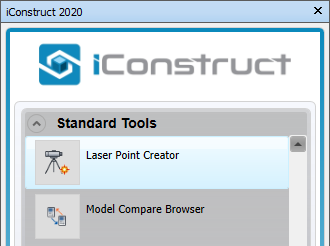
STEP 2:
Select an item in the model to populate 3D point selection window. Check the Transparent Mode option to turn on the transparency in Navisworks.
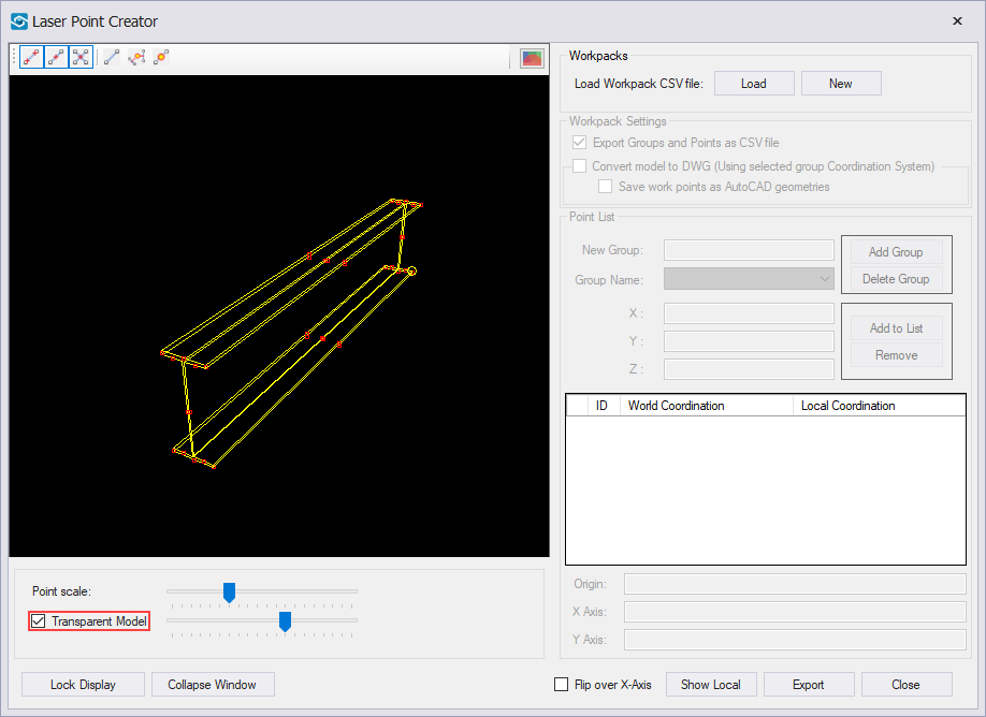
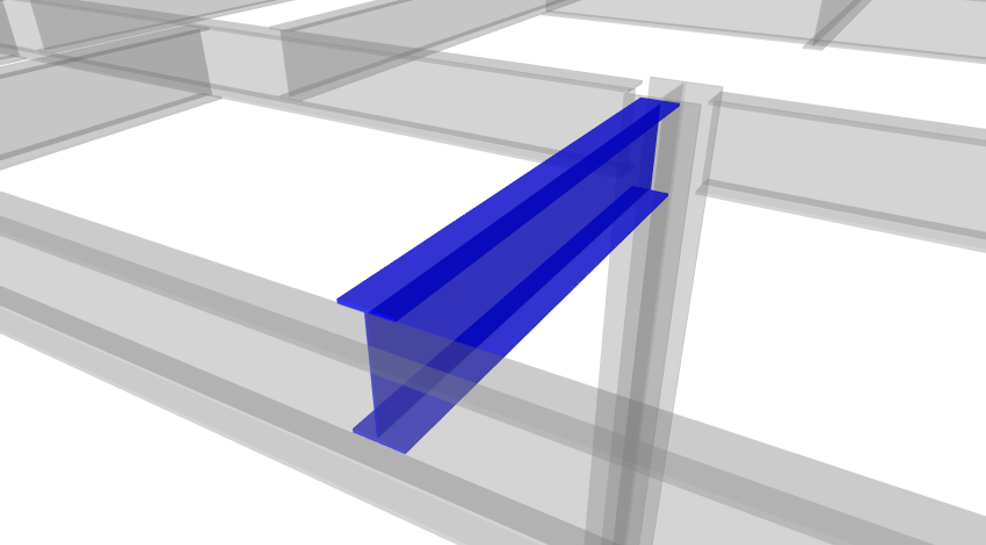
STEP 3:
Click New to export workpack points into CSV file or you can click Load to bring the saved workpack file into the existing model.
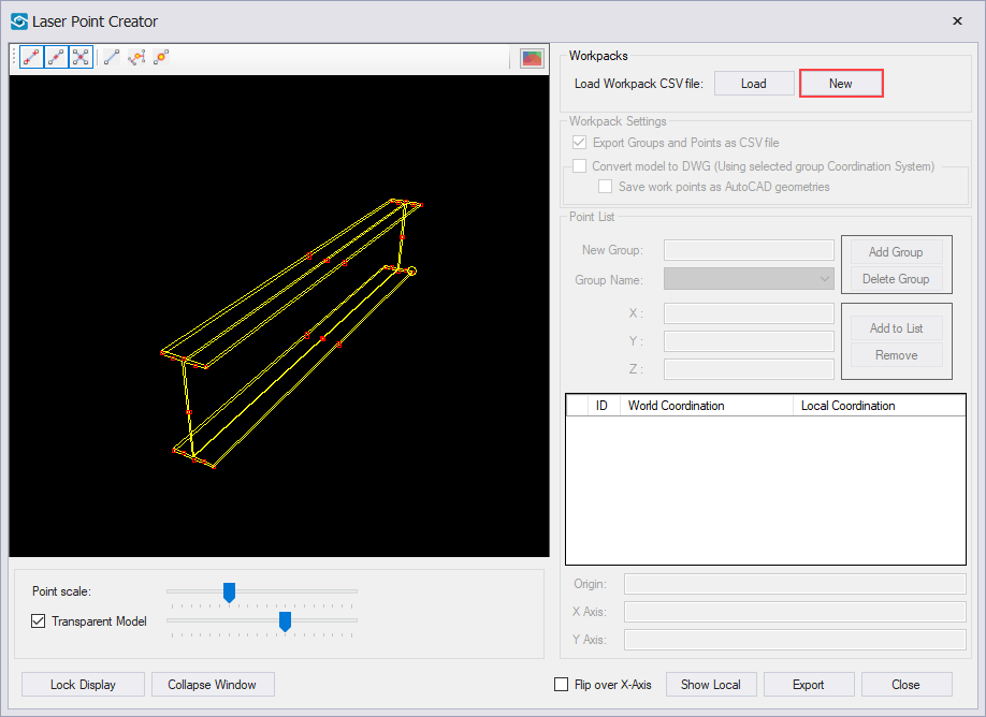
STEP 4:
Define Workpack Settings.
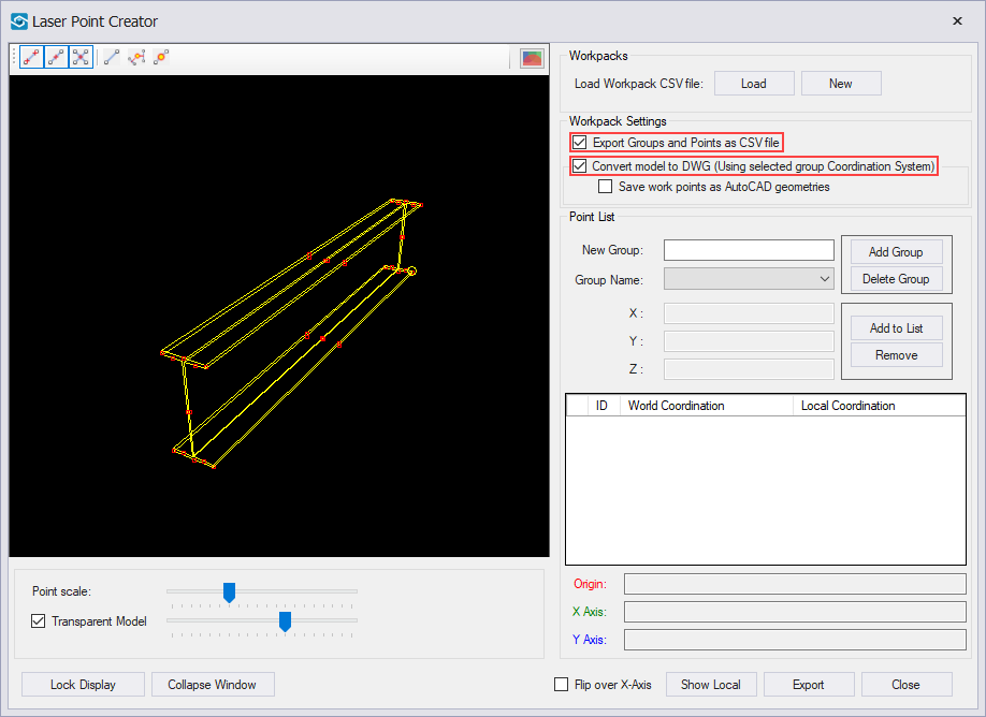
STEP 5:
Define a New Group and click on Add Group button.
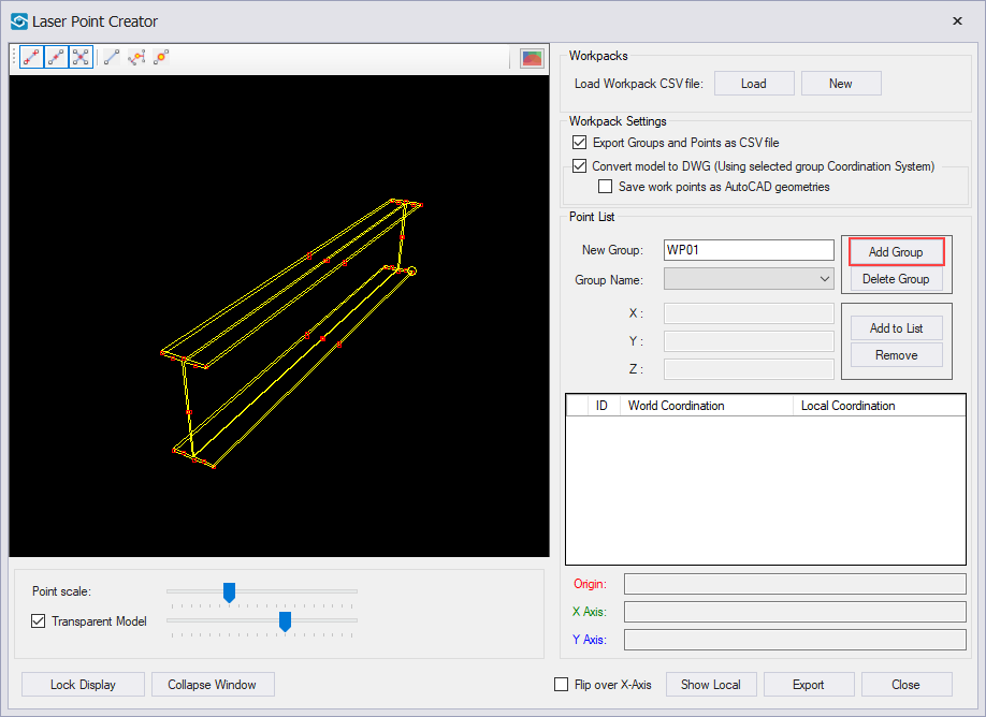
STEP 6:
Select a point in the 3D point selection window and click the Add to List button.
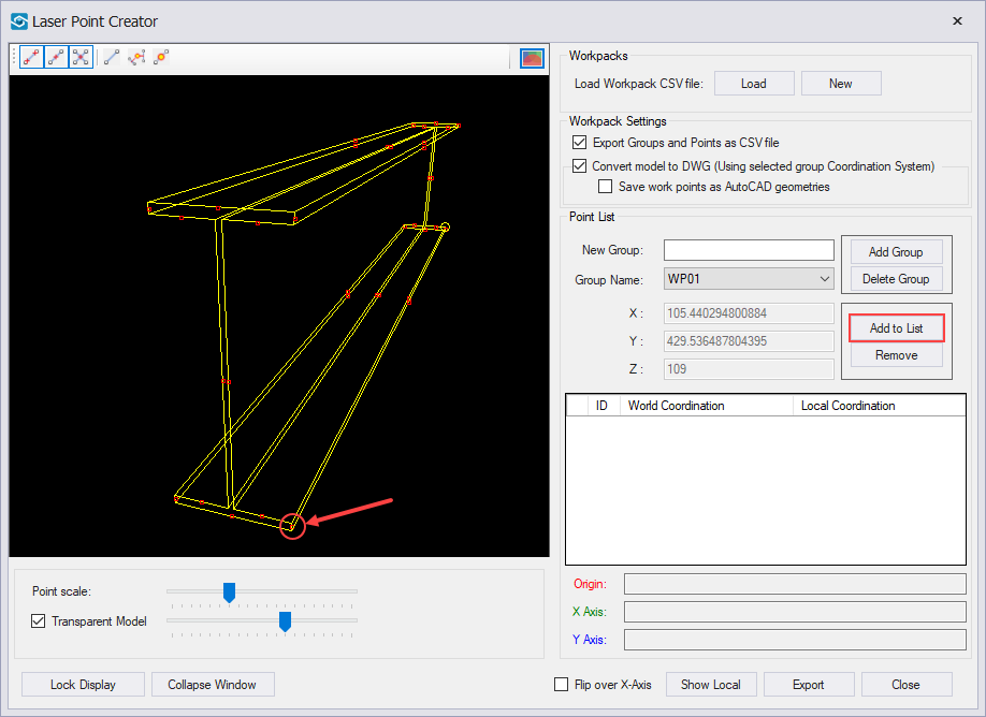
STEP 7:
As the points are added to the point list, they also appear in Navisworks 3D view. Using the Point scale, you can adjust the point size in Navisworks 3D view.
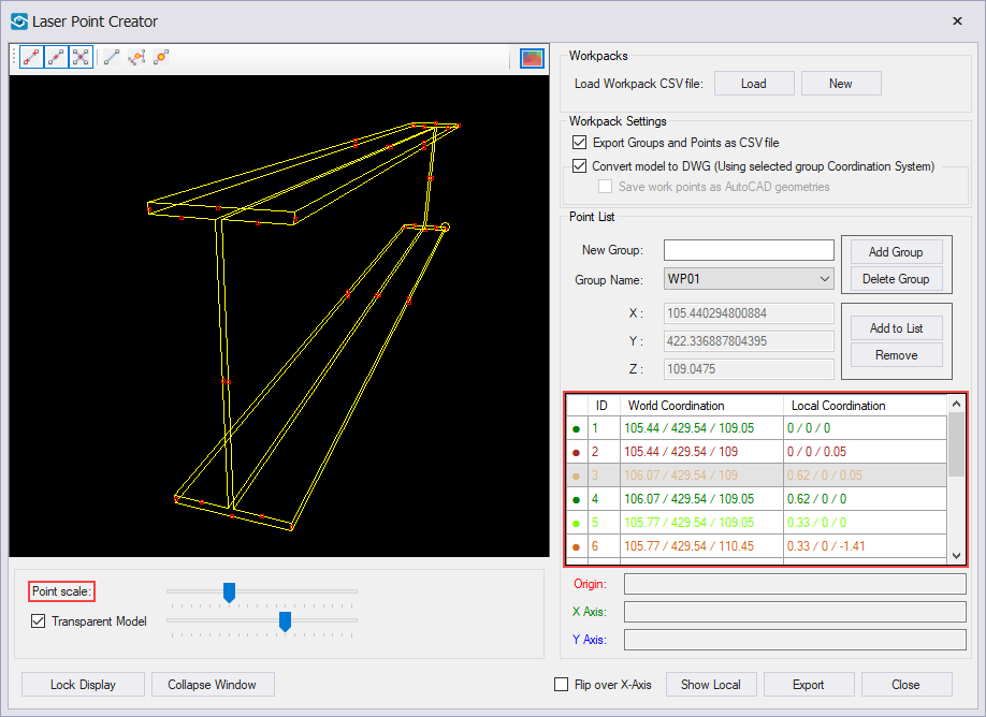
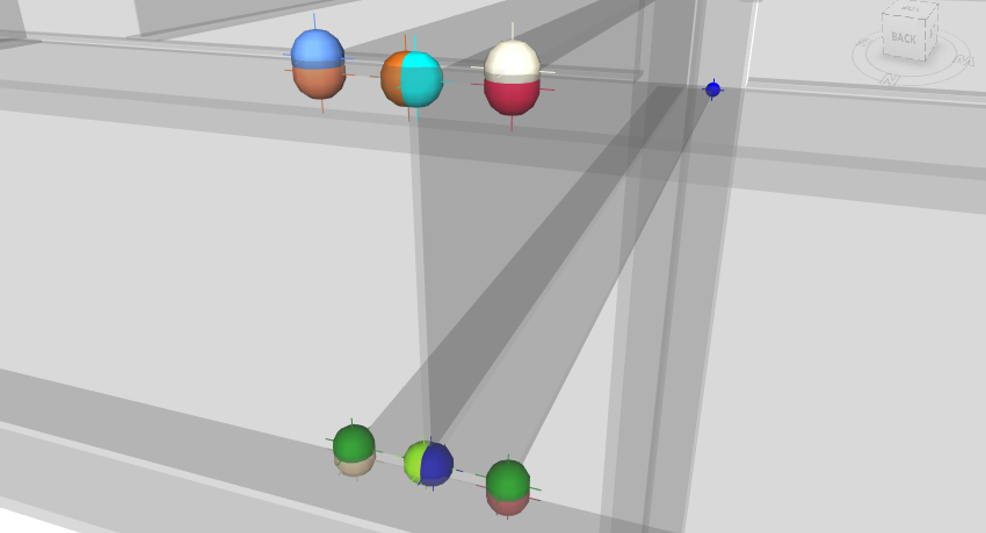
STEP 8:
The DWG Export option works only if the destination coordinate system is specified. To do so, drag&drop the points from the point list into Origin, X Axis and Y Axis drop-box.
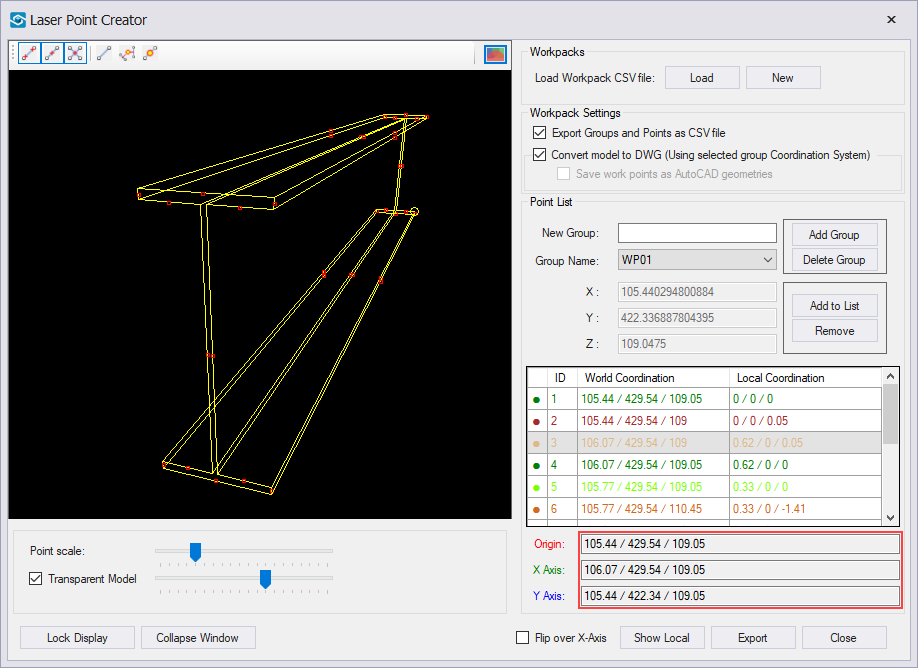
STEP 9:
Click on the Export button and save the CSV file and/or the DWG file.
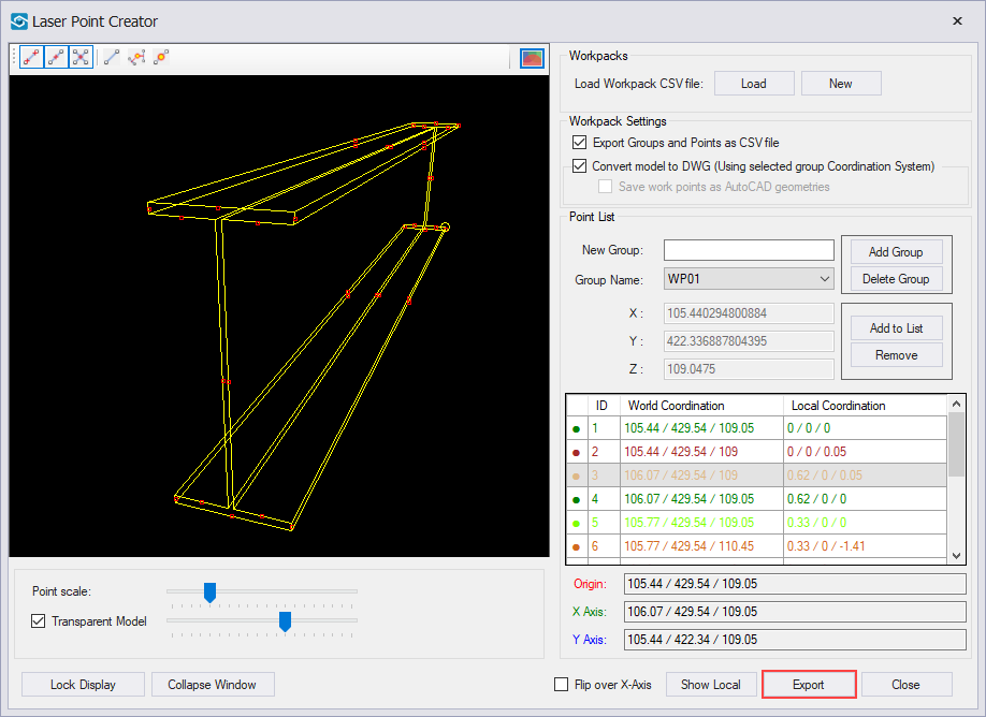
Quick Overview:
Go to Standard Tools ➤ Run Laser Point Creator ➤ Select an element ➤ Check the Transparent Mode ➤ Click New ➤ Define the Workpack Settings ➤ Select a point ➤ Click on Add to List ➤ Specify the destination coordinate system ➤ Click Export