Configuration
The following steps will show you how to configure Select Similar to match two properties (Name and Category) and create Search Set from the selection.
STEP 1:
Go to General Configuration in the iConstruct menu and click Select Similar Configuration button.
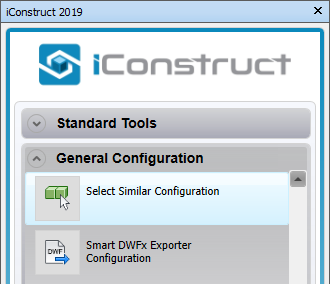
STEP 2:
Define Template Name.
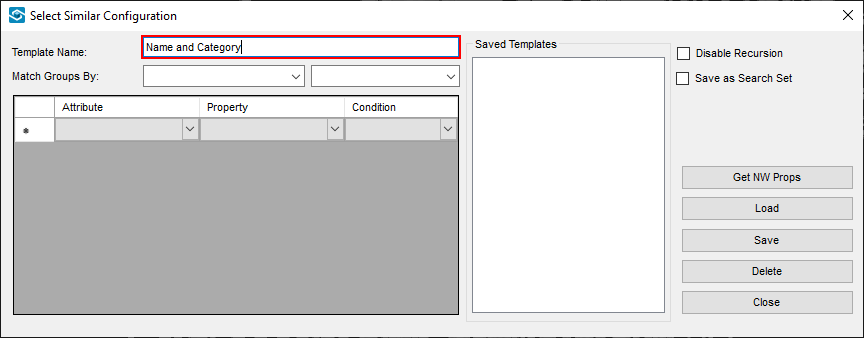
STEP 3:
Select an element in the model and click Get NW Props.
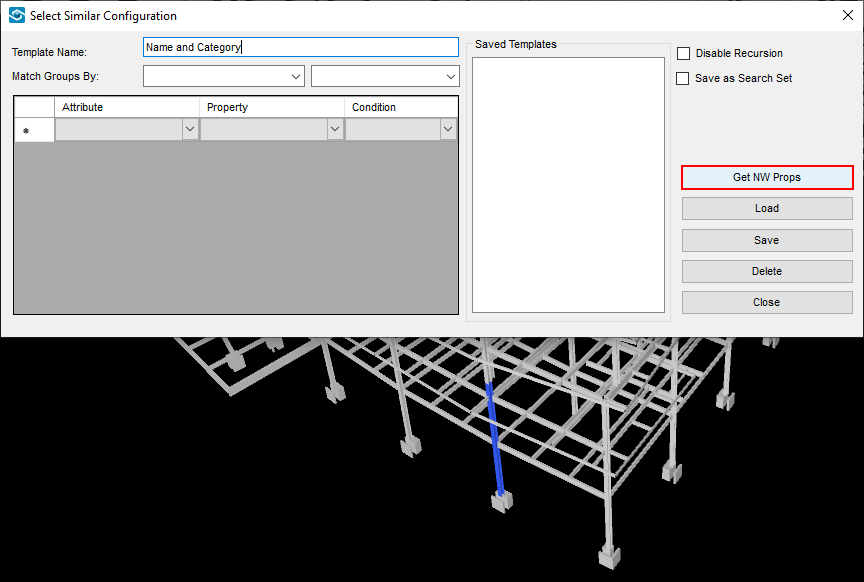
STEP 4:
Select tab (Attribute) where property you want to use is located.
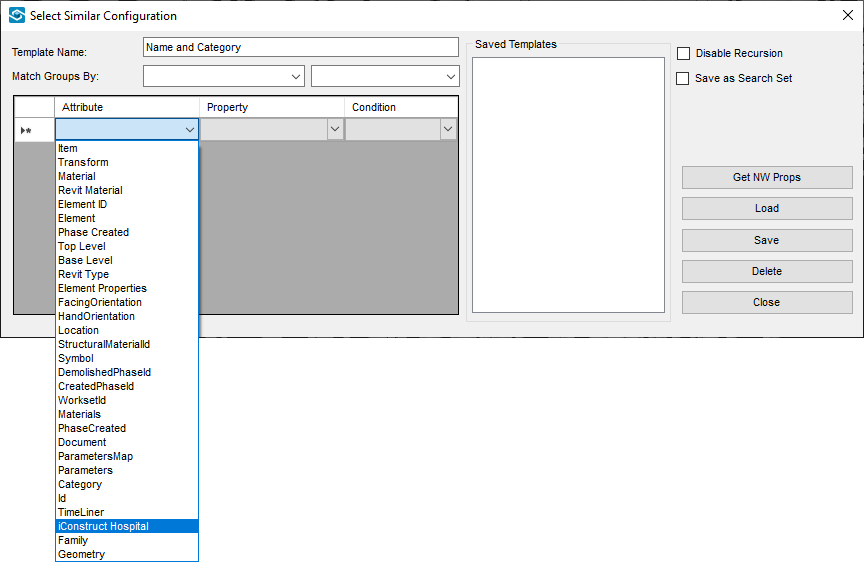
STEP 5:
Select Property (Name in this example).
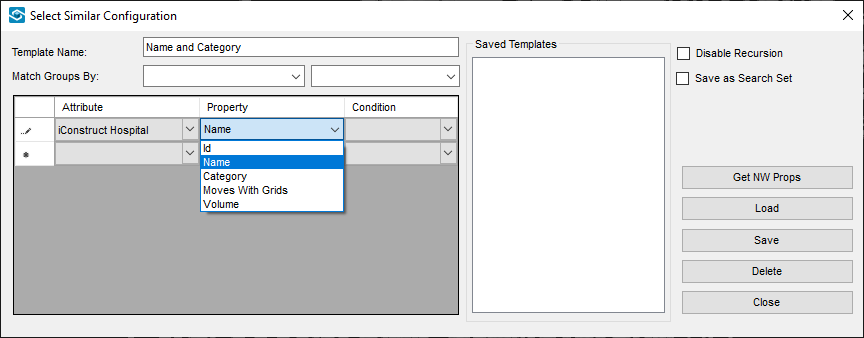
STEP 6:
Define Condition (Equal in this example).
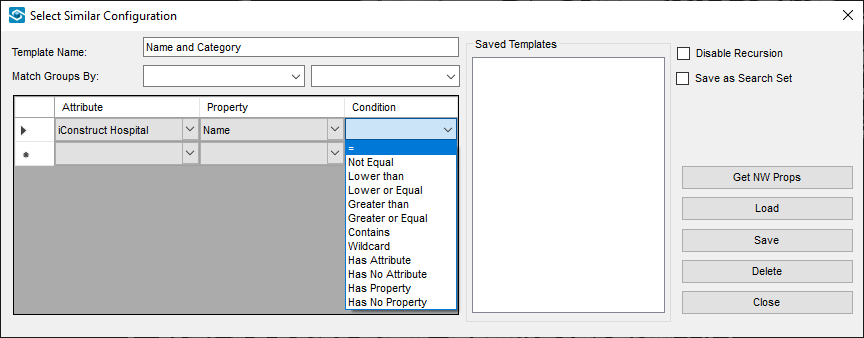
STEP 7:
Repeat steps 4-6 for second matching property (Category).
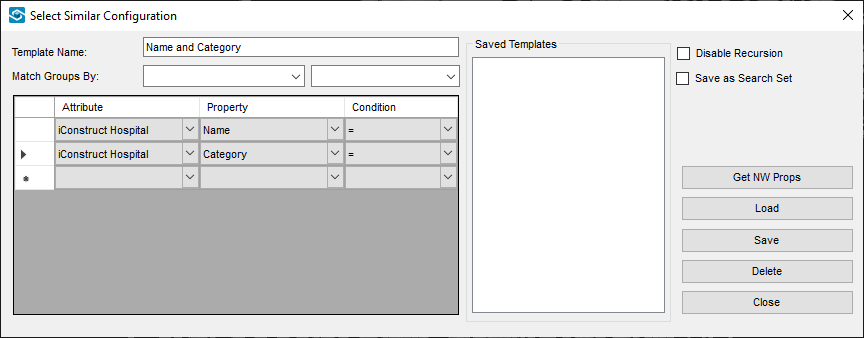
STEP 8:
Check Save as Search Set if you want to create them (optional).
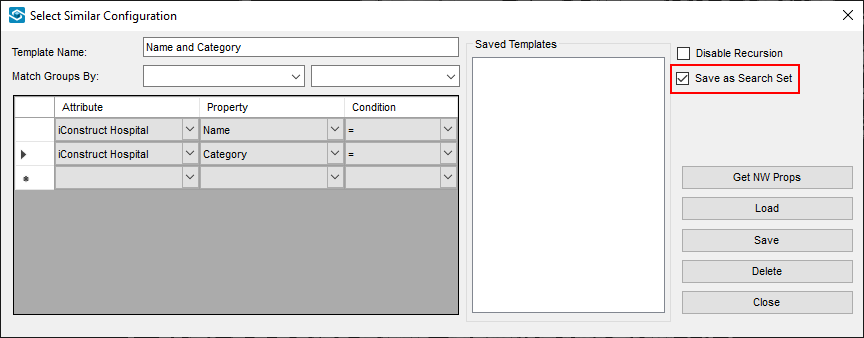
STEP 9:
Click Save to finish configuration.
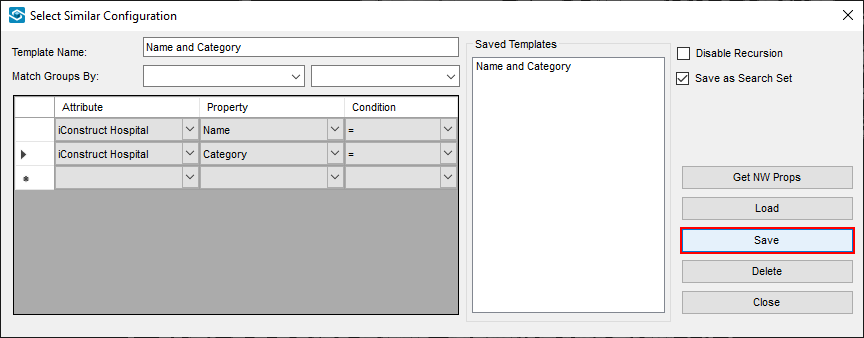
Quick Overview:
Go to iConstruct panel ➤ Click on Select Similar Configurator ➤ Define Template Name ➤ Select Attribute, Property and Condition ➤ Check Save as Search Set ➤ Save
← Configuration Usage →