Installation
When installing iConstruct Control Panel, ensure you have the latest version suitable to run on your release of Autodesk Navisworks. Before you begin the installation, make sure all Navisworks programs are closed.
System Requirements
You can run iConstruct Control Panel 2023 on Navisworks 2023, 2022 and 2021.
You can not run different Control Panel versions on the same computer, but you can have same Control Panel version running on the different version of Navisworks.
An internet connection for activation of your license.
These pre-requisites must also be installed and configured properly on your computer:
- Microsoft .NET Frameworks 4.7
- Autodesk Navisworks Simulate or Manage
- MS Access Database Engine or Microsoft Office (64 bit)
Running the Installer
Double click on the setup and click Run.
STEP 1:
The dialog will appear where you can select the components. Check the License Manager and Control Panel version you'd like to install and click Next.
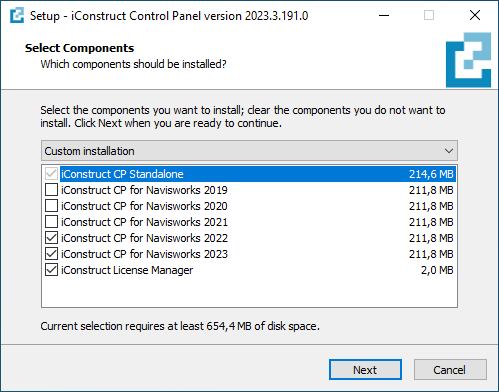
Note: If you already have installed License Manager in iConstruct PRO you can skip its' installation with the Control Panel.
STEP 2:
Check to create a desktop shortcut and/or click next.
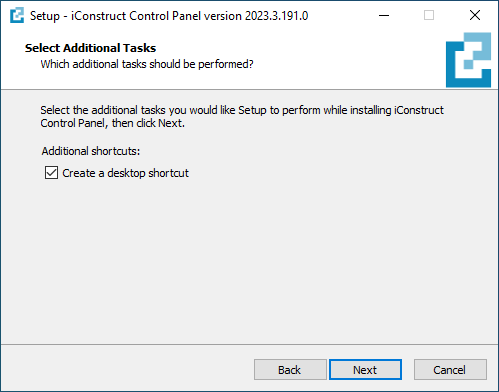
STEP 3:
Review selected components and click Install.
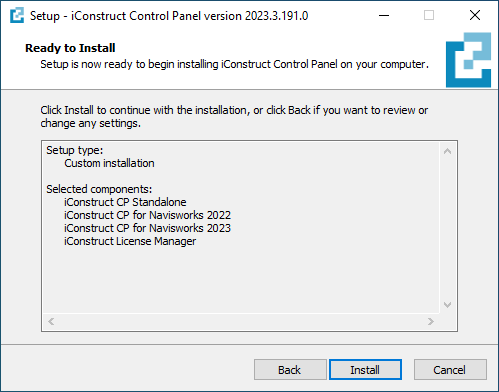
STEP 4:
Wait for process to finish and once complete click Finish.
License →