Usage
The following steps will show you how to use Find and Replace tool in order to update model data.
STEP 1:
Go to Standard Tools tab in the iConstruct menu and click Find and Replace icon.
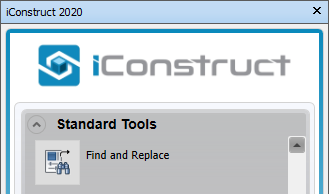
STEP 2:
Select an element in the background and click Get NW Props to refresh the properties.
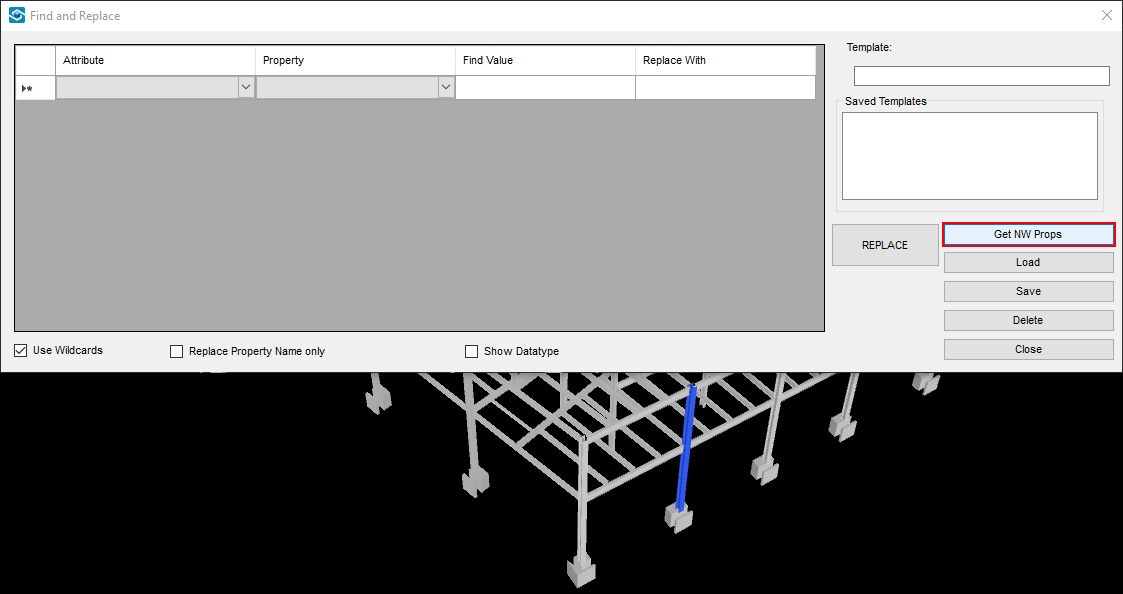
STEP 3:
Specify the Attribute, Property, Values to find and values to be Replaced With.
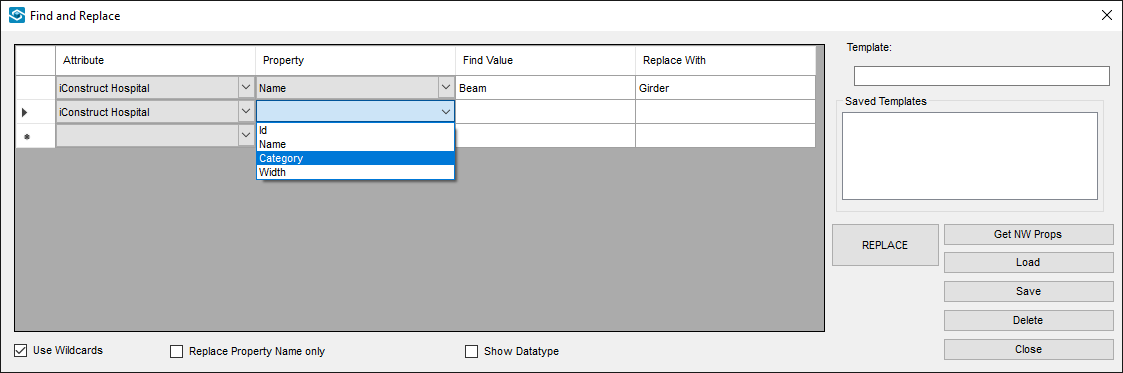
STEP 4:
You can execute this process by clicking Replace and/or define a Template name and Save it.
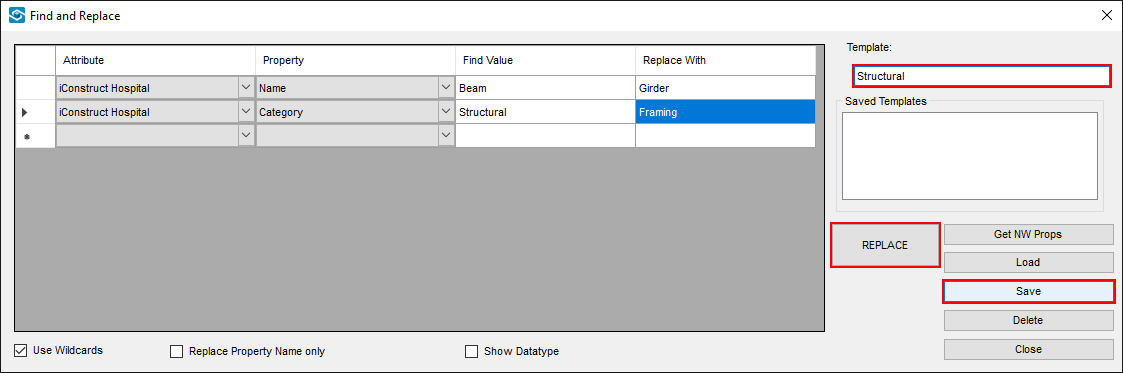
Options:
Use Wildcard: Allows use of asterisks (*) to find any value for that property to be replaced and also allows use of hash keys (#) to allow numeric values to be left unchanged.
Replace Property Name Only: The name and not the value of the property is replaced.
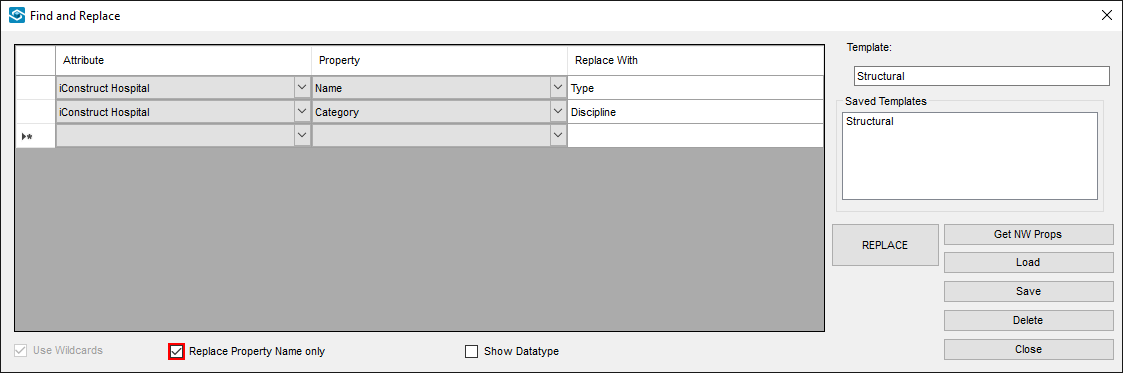
Show Datatype: The name and not the value of the property is replaced.
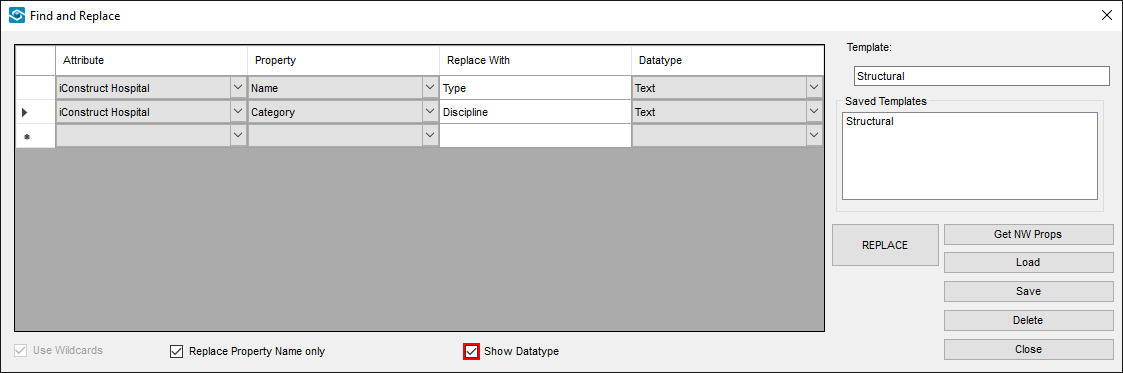
Quick Overview:
Go to Standard Tools ➤ Click Find and Replace tool ➤ Select item in the background ➤ Specify Attributes, Properties and values ➤ Click Replace