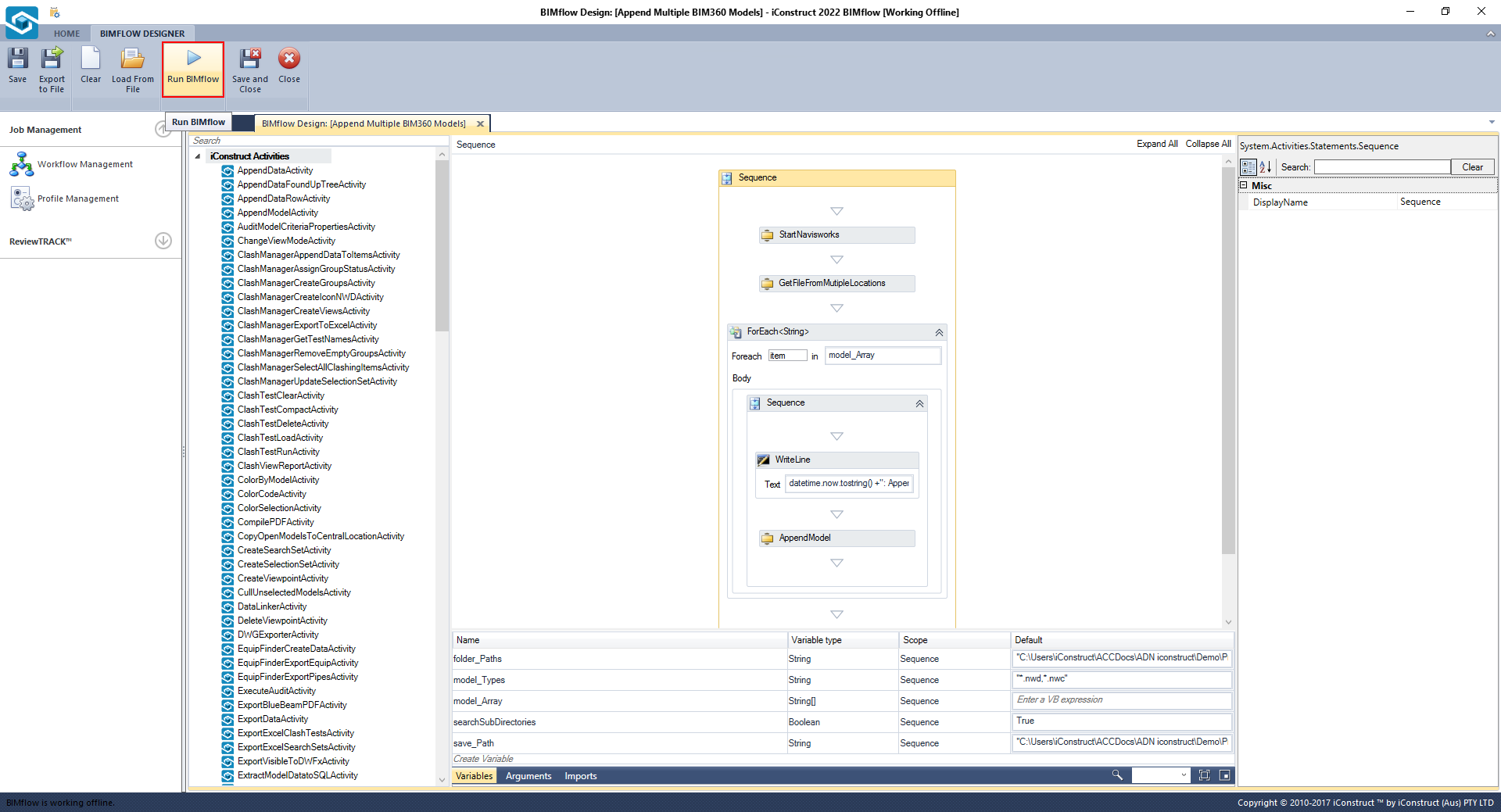Append BIM360 Models
This BIMflow searches through given folders paths and appends a nominated model and federates model files from Autodesk BIM360.
Time Saved: 1 – 4 hours
One model
DOWNLOAD XAMLMultiple models
DOWNLOAD XAMLHow the BIMflow works?
You will need to have the Autodesk Desktop Connector Installed to be able to use the Append BIM360 scripts. The BIMflow compiles a list of specified file type/s existing in all folders and subfolders of a Parent Folder and/or Multiple Parent Folders. Then for each model in the list, BIMflow appends to Navisworks.
STEP 1:
Install the Autodesk BIM360 Desktop Connector.
STEP 2:
Create a New Job and Load XAML from File into your BIMflow.
STEP 3:
Option 1: Append one BIM360 model
Update the Model File Name of the location of the model with the file name and file type.
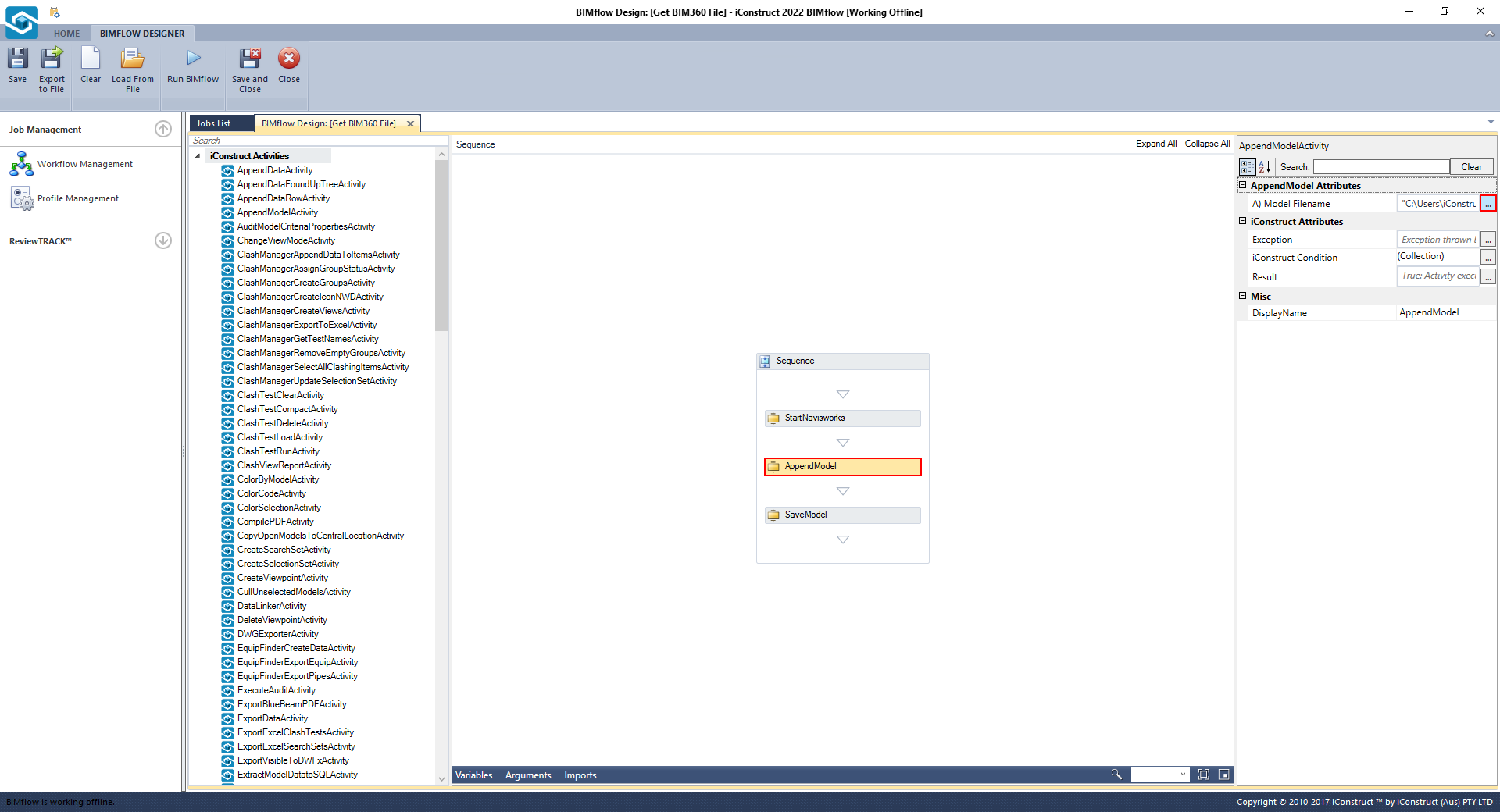
To save the model, update the Save Model attribute with the location, new file name and the file type.
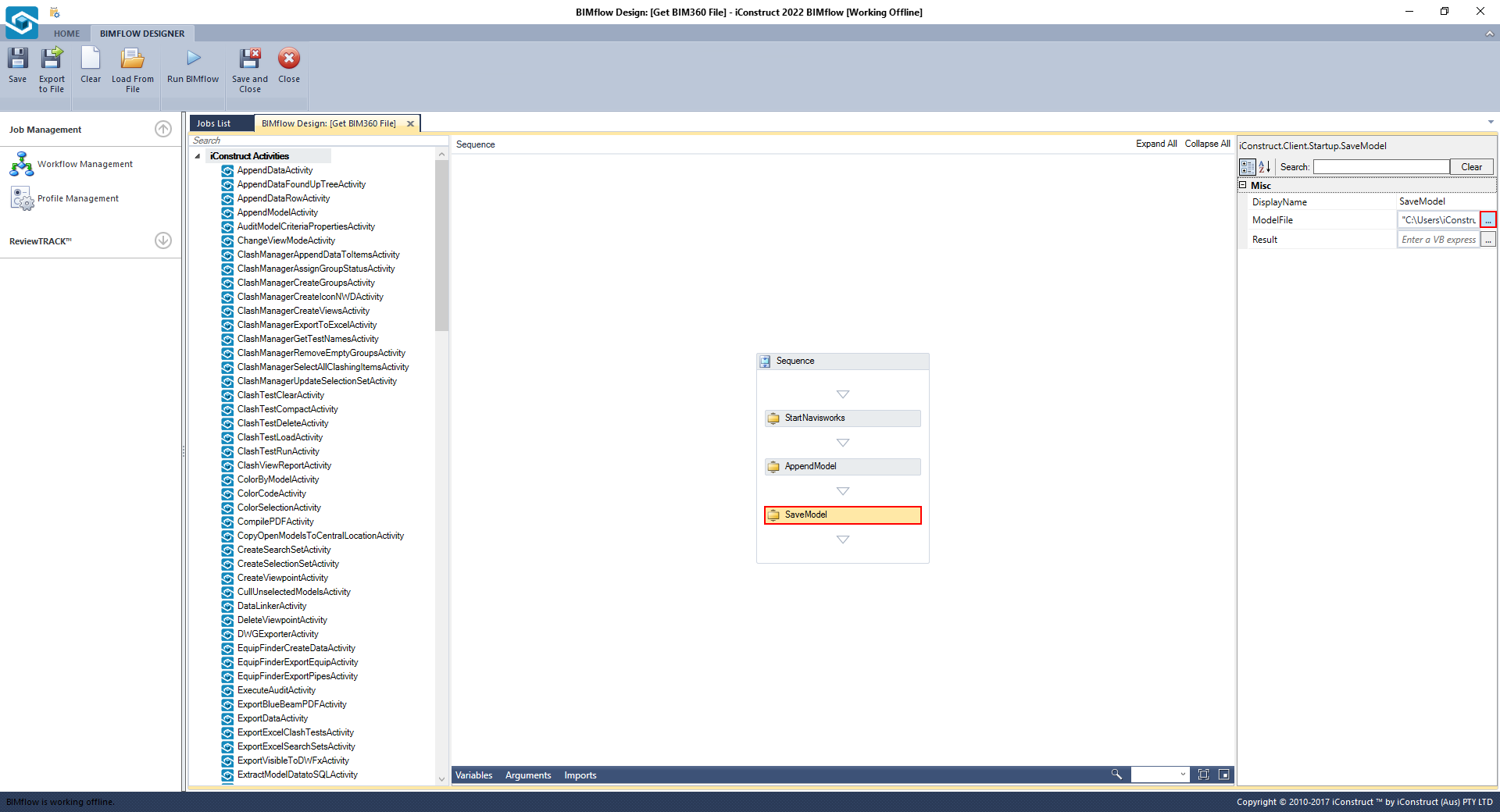
Option 2: Append multiple BIM360 models
Select Variables at the bottom of BIMflow and change the variable values to your own. Values are entered in the default column.

Variables
| Command | Example | Description |
|---|---|---|
| folder_Paths | "C:\Users\iConstruct\ACCDocs\ADN iconstruct\Demo\Project Files\Models" | This is the Path of the parent folder/s containing models and folders with models. |
| model_Types | “*.nwd, *.nwc” | The formats that are targeted, comma separated for multiple. Must use *. |
| searchSubDirectories | True | True or False. Do you wish to search within all folders of the nominated folder/s as well. |
| save_Path | "C:\Users\iConstruct\ACCDocs\ADN iconstruct\Demo\Project Files\Models\Federated Model.nwd" | The output path of the federated model, must include file extension .nwd or .nwf. |
STEP 4:
Click Save when finished.
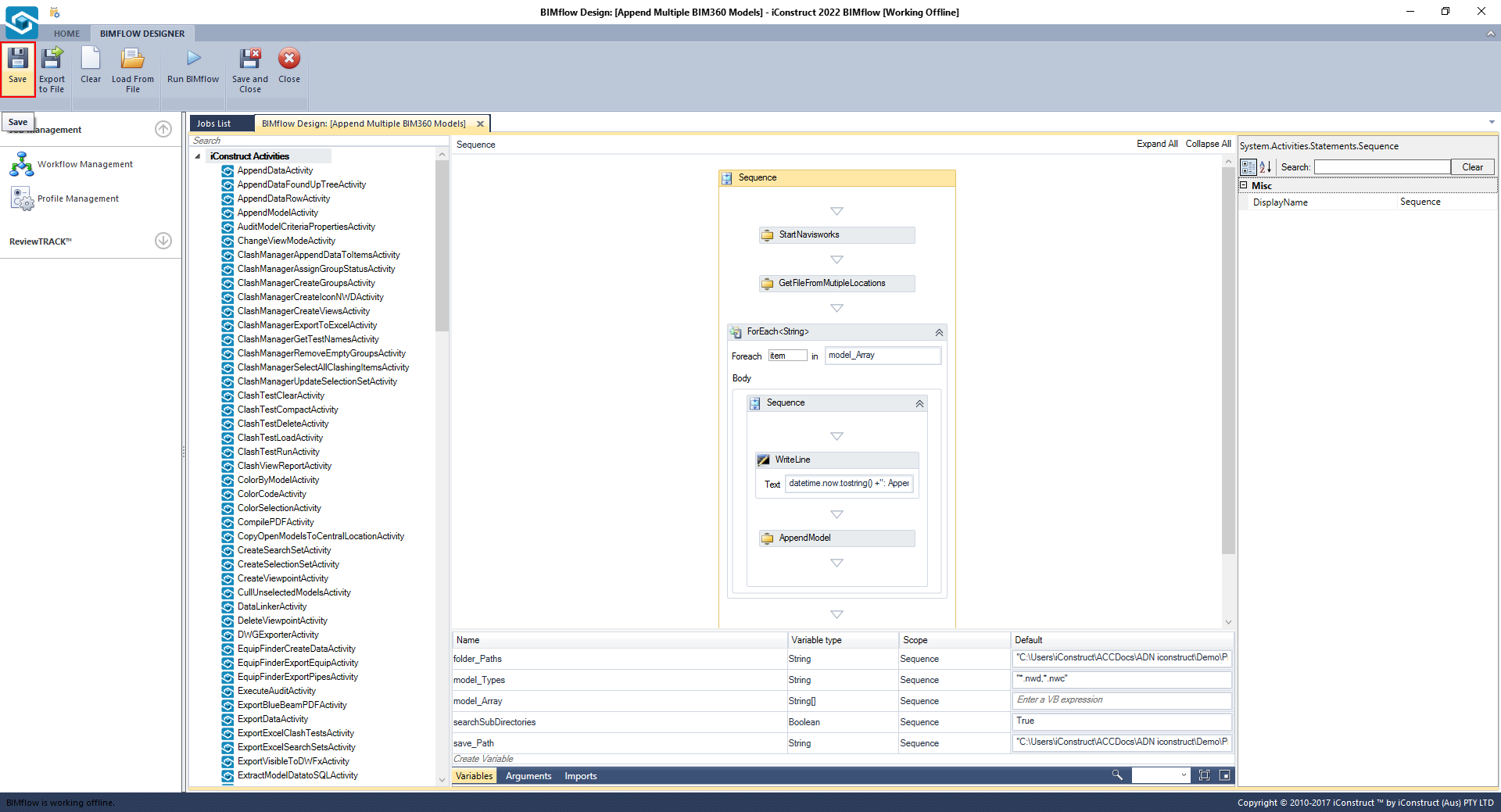
STEP 5:
To execute your BIMflow select Run BIMflow button from the ribbon.