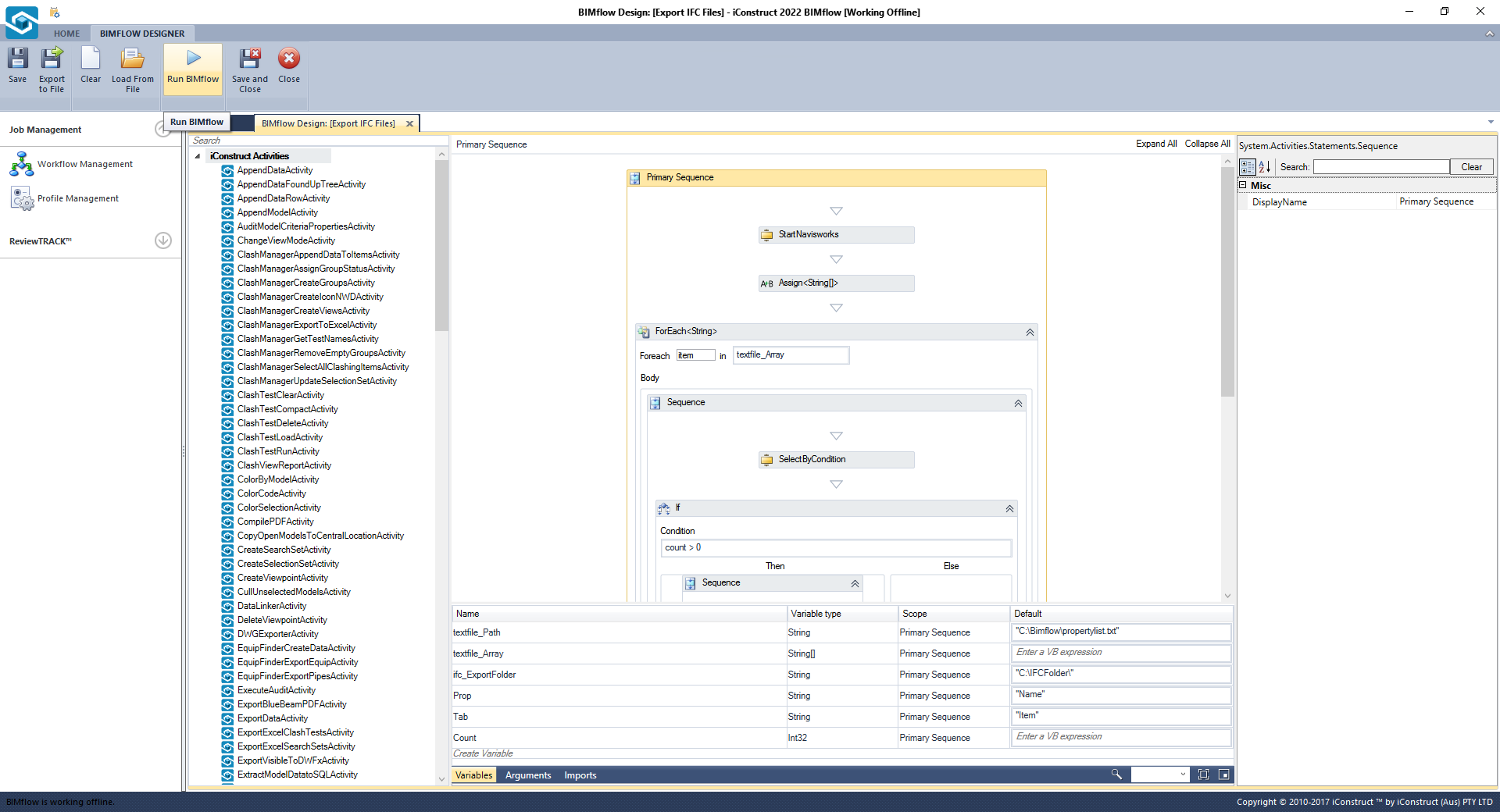Export IFC Files
This workflow will demonstrate how to export IFC files though BIMflow by splitting the model export by the nominated properties.
Time Saved: 1 – 4 hours
How the BIMflow works?
The BIMflow will consume a list of specified properties from a text file and apply the IFC export process to each line item until all line items have been exported.
STEP 1:
Create a New Job and Load XAML from File into your BIMflow.
STEP 2:
Select Variables at the bottom of BIMflow.
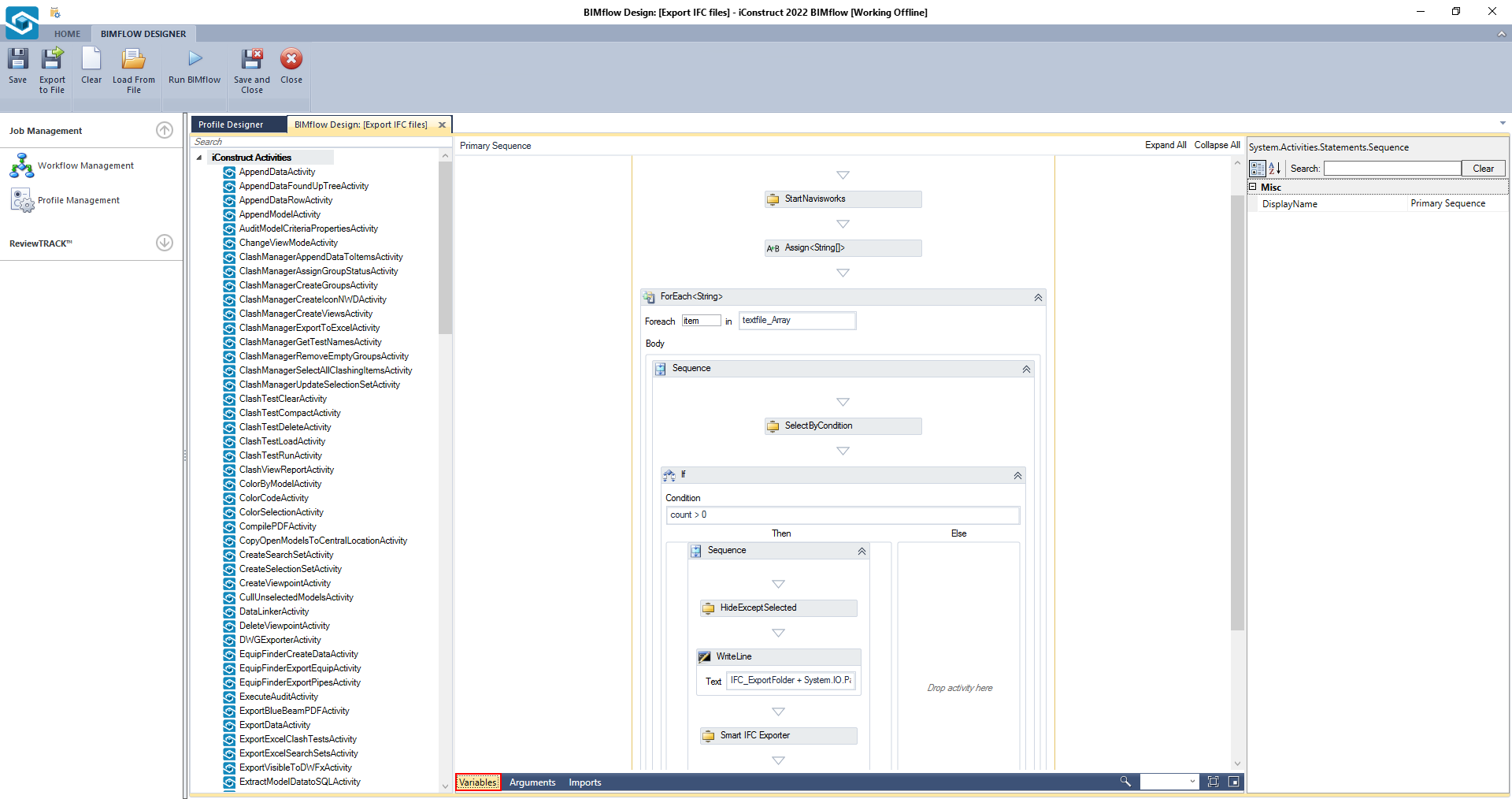
STEP 3:
Change the variable values to your own. Values are entered in the default column.
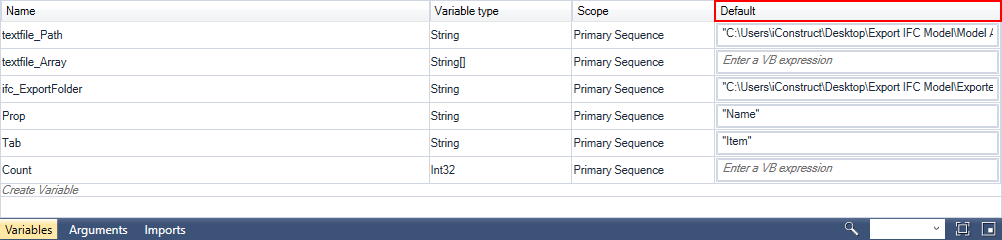
Variables
| Command | Example | Description |
|---|---|---|
| textfile_path | "C:\Folder\Models" | This is the Path of the folder containing the text file. |
| ifc_ExportFolder | “C:\Users\iConstruct\Export IFC Model” | The folder where you would like the IFCs exported to must be created before the BIMflow starts. |
| Prop | "Name" | What is the property of the model that you will be exporting by. |
| Tab | "Item" | What is the tab the property is on for your export. |
STEP 4:
Click on Smart IFC Exporter activity and select an IFC Exporter Template from your profile.
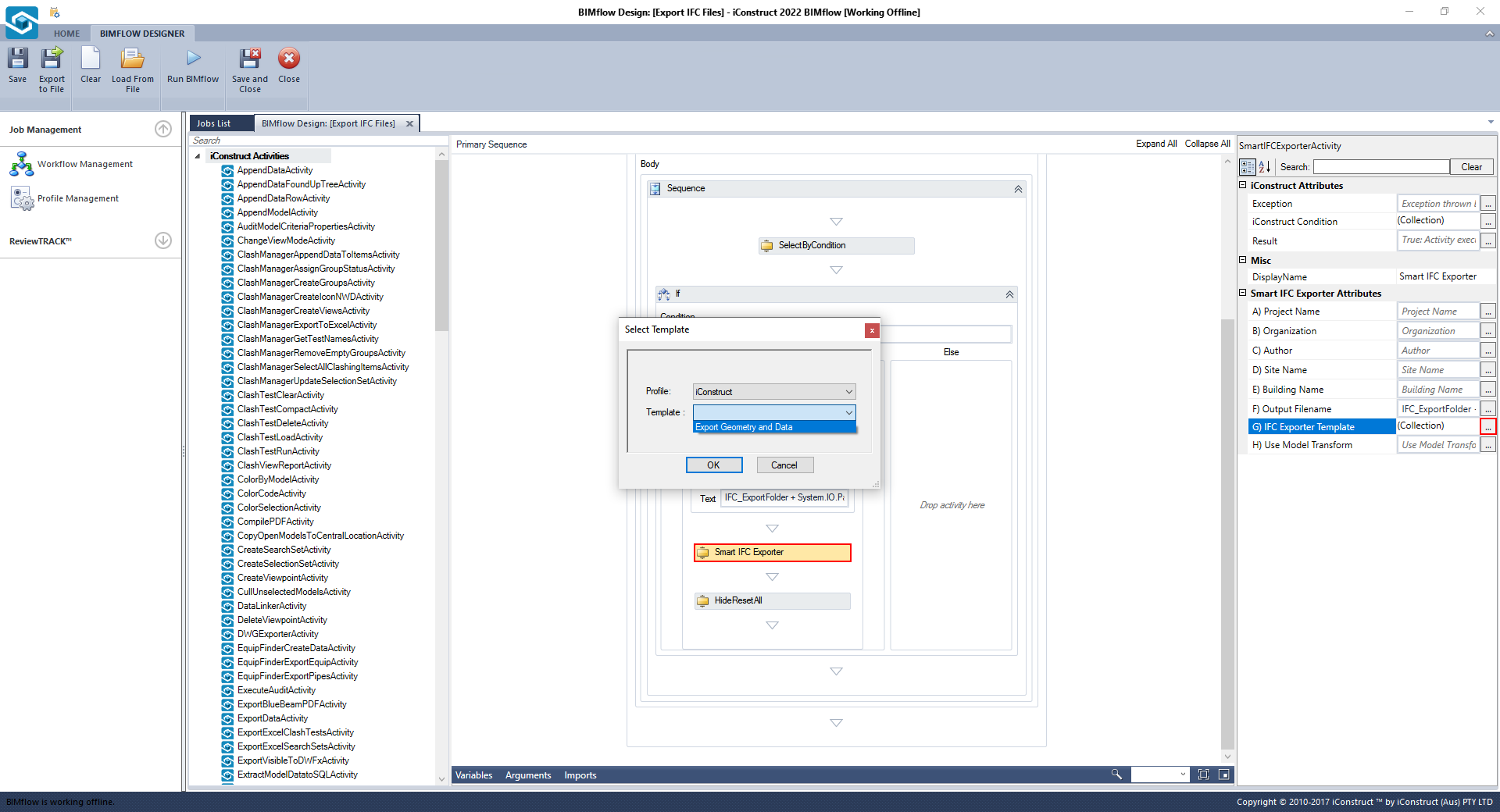
Note: To create your BIMflow profile and load in iConstruct configurations check out the article Load a Profile.
STEP 5:
Click Save when finished.
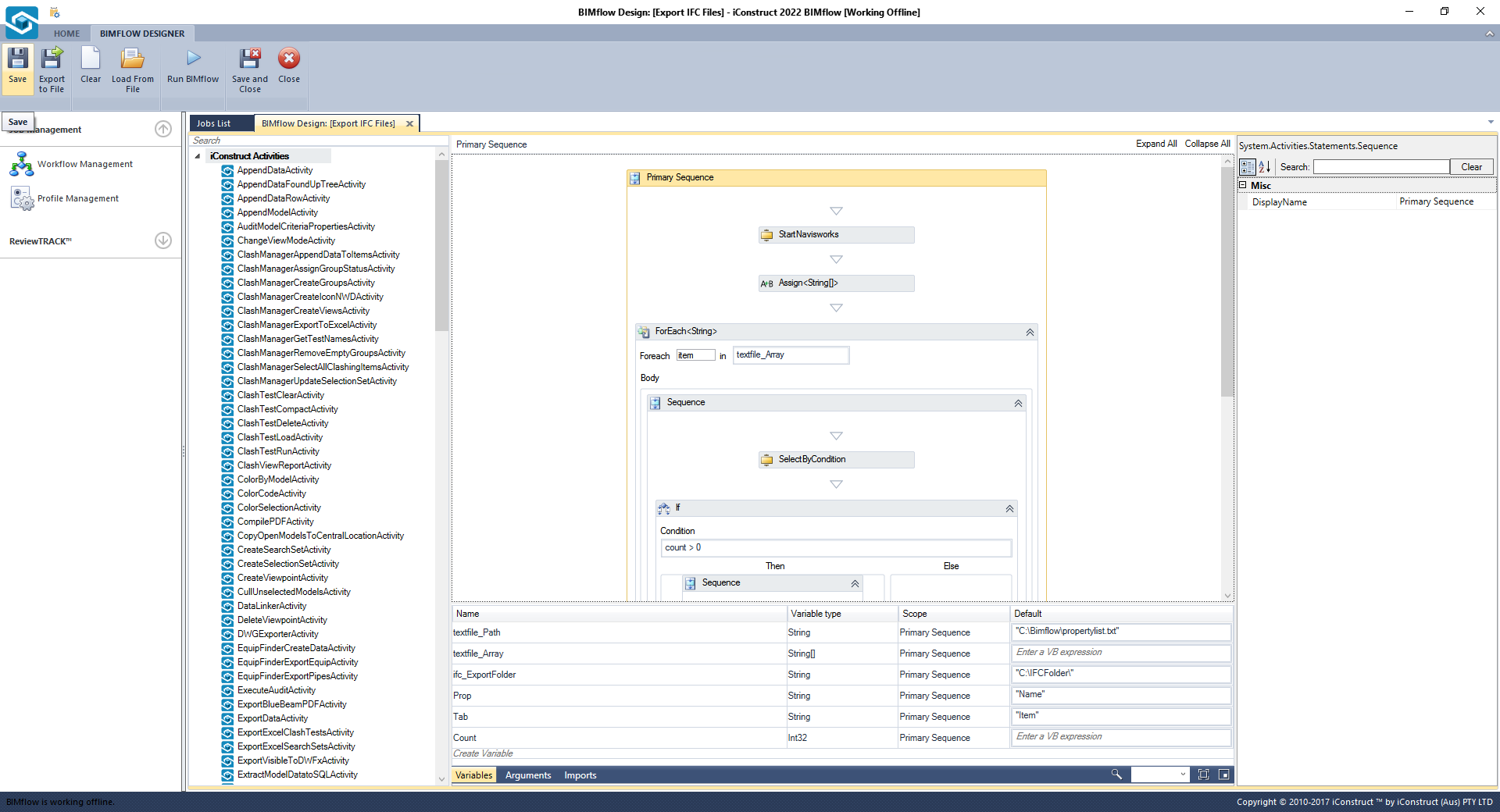
STEP 6:
To execute your BIMflow select Run BIMflow button from the ribbon.