Usage
The following steps will show you how how to use Dynamic Labeler.
STEP 1:
Select at least one element in the model (in our example we have selected three).
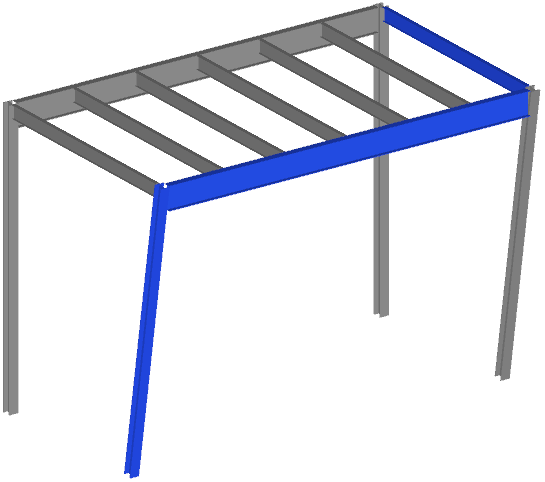
STEP 2:
Go to Dynamic Labeler tab in the iConstruct menu. Click on configured button/template (Structural Element in our example).
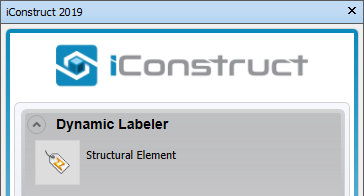
STEP 3:
Dynamic Labeler module positions each label on the screen automatically, however you can also manually change the position of each label by drag-dropping each label to your nominated location. You can also adjust the font size of each label individually by selecting the menu item when hovering the mouse icon over a label.
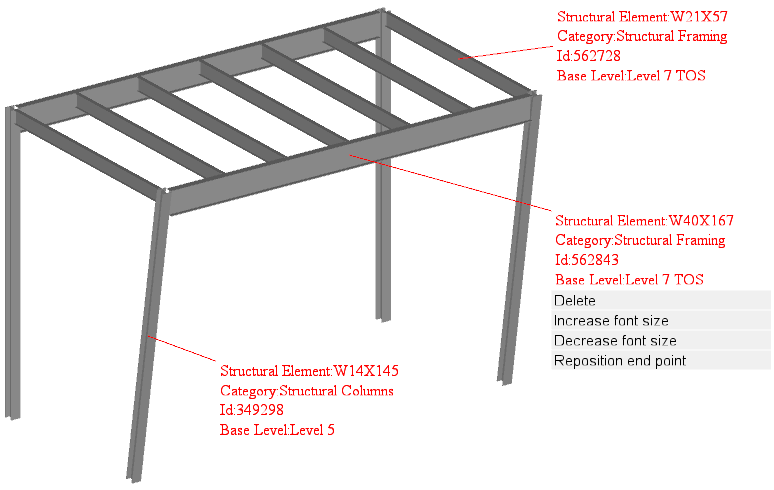
Quick Overview:
Select an item ➤ Go to Dynamic Labeler tab ➤ Click configured button
← Configuration Explode →