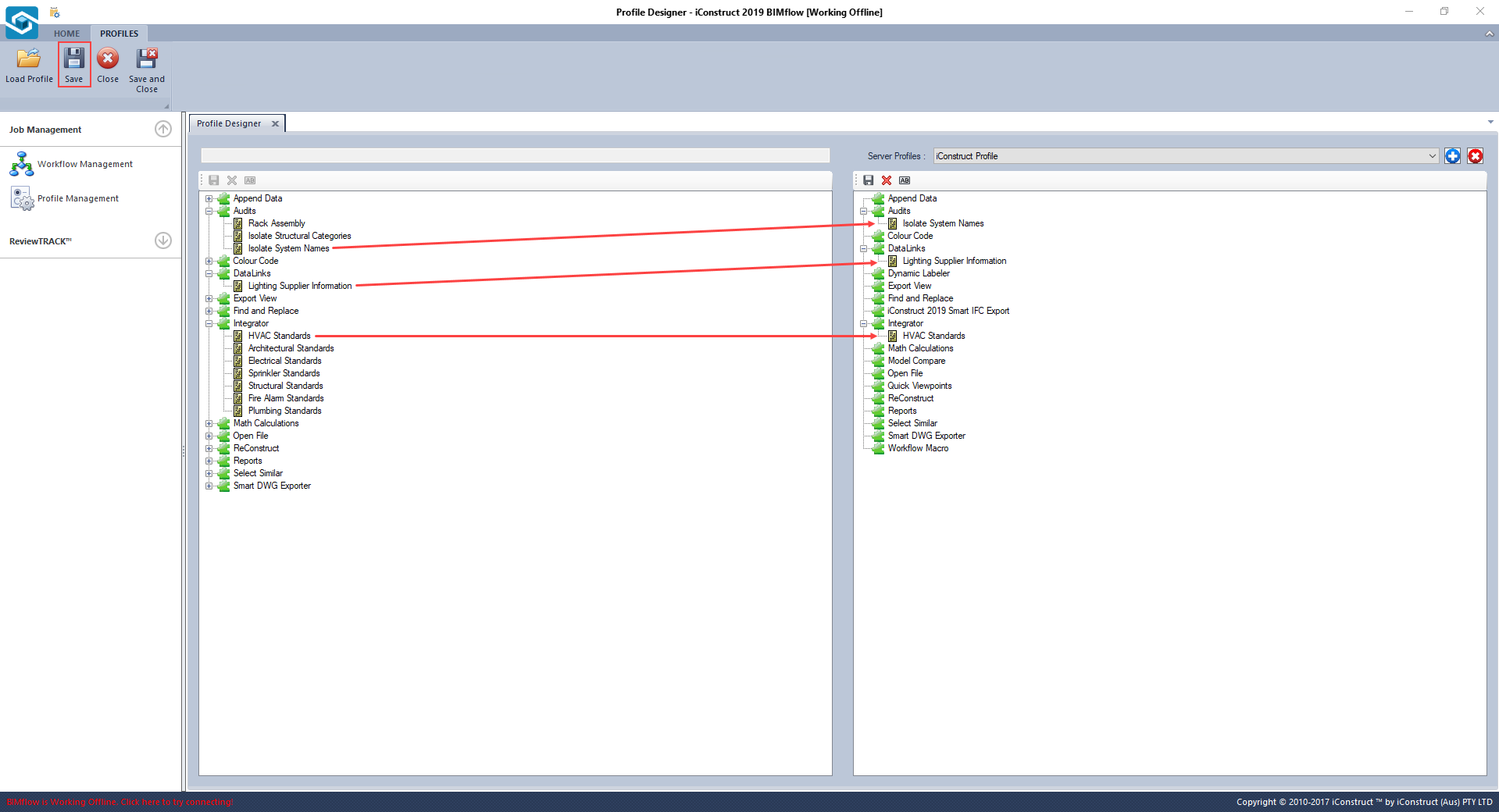Load a Profile
Before you can start creating automated workflows in BIMflow, you need to import your iConstruct profile in order to use configured tools within BIMflow.
The following steps will show you how to load an iConstruct profile into BIMflow.
STEP 1:
In the very bottom of the iConstruct menu (in Navisworks) click on the highlighted Save Profile button.
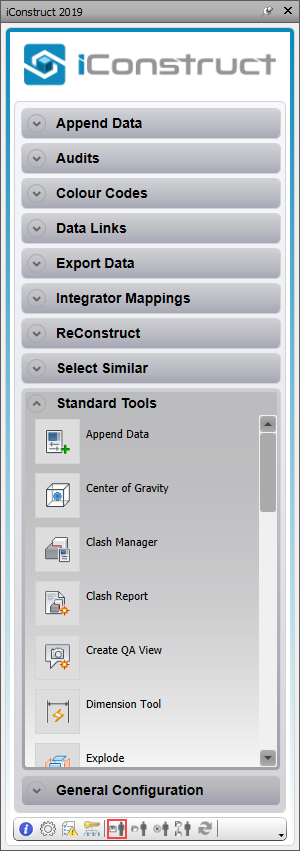
STEP 2:
In the Save profile as dialogue box define a profile File name and click Save. Alternatively, you can also override/update existing one.
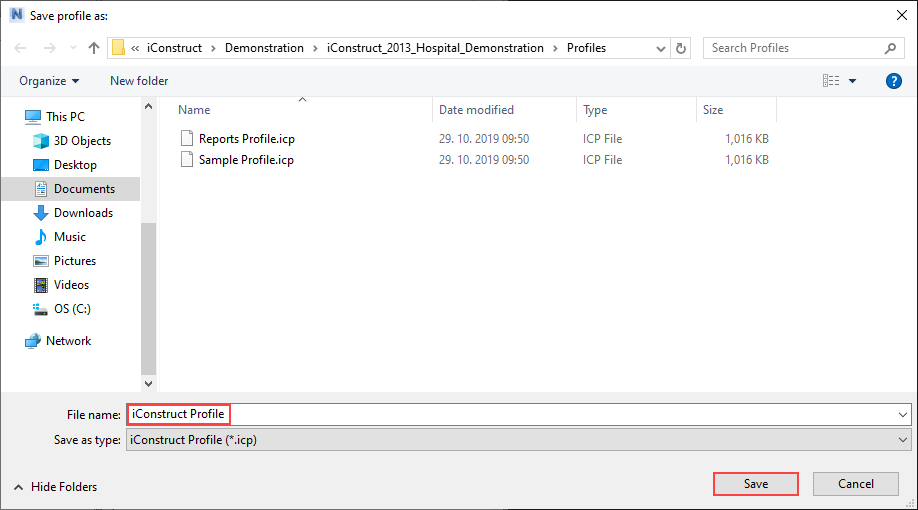
STEP 3:
Open BIMflow application and click on Profile Management.
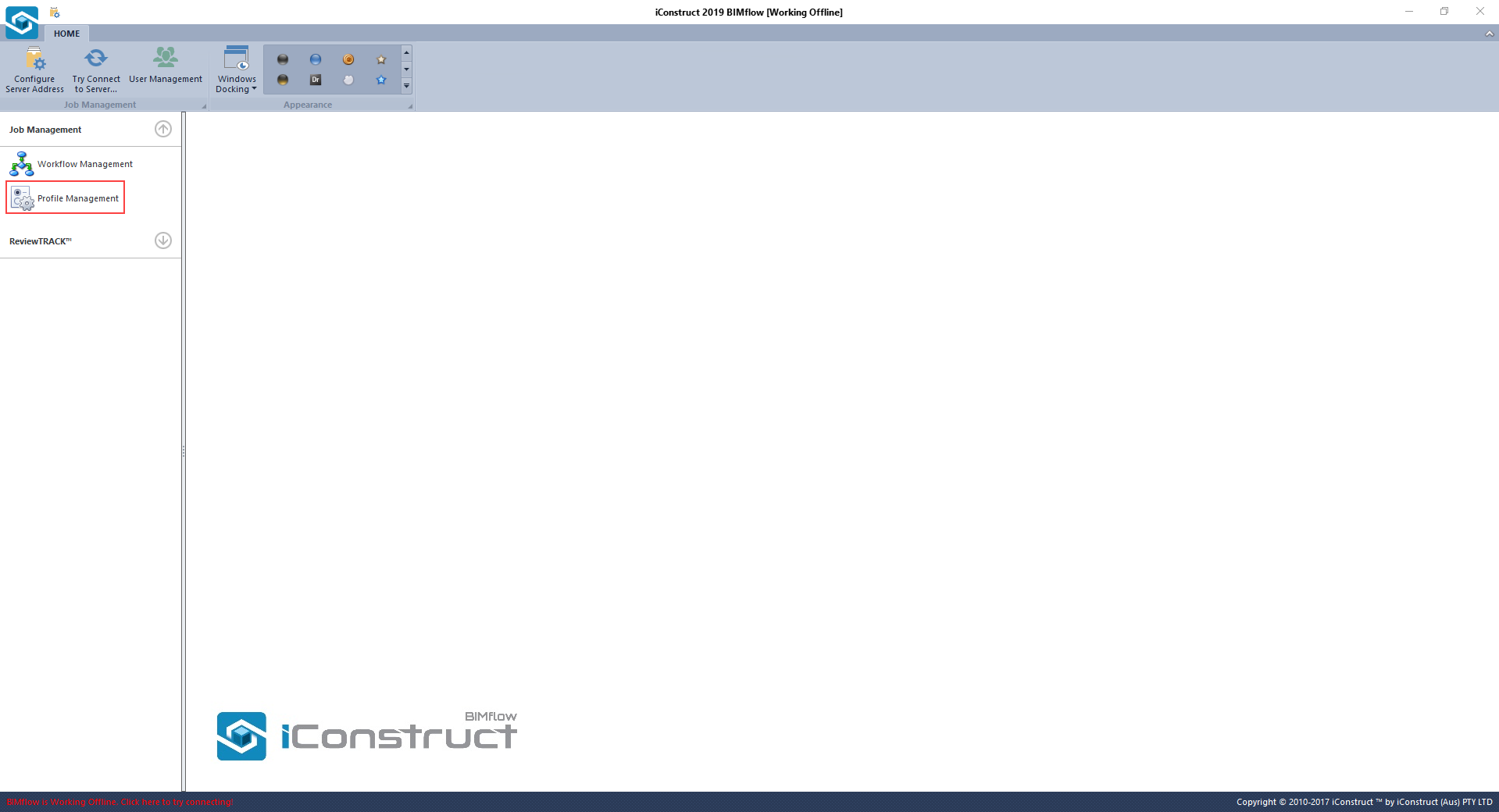
STEP 4:
Go to the Profiles tab in the upper-left corner and click on Load Profile button.
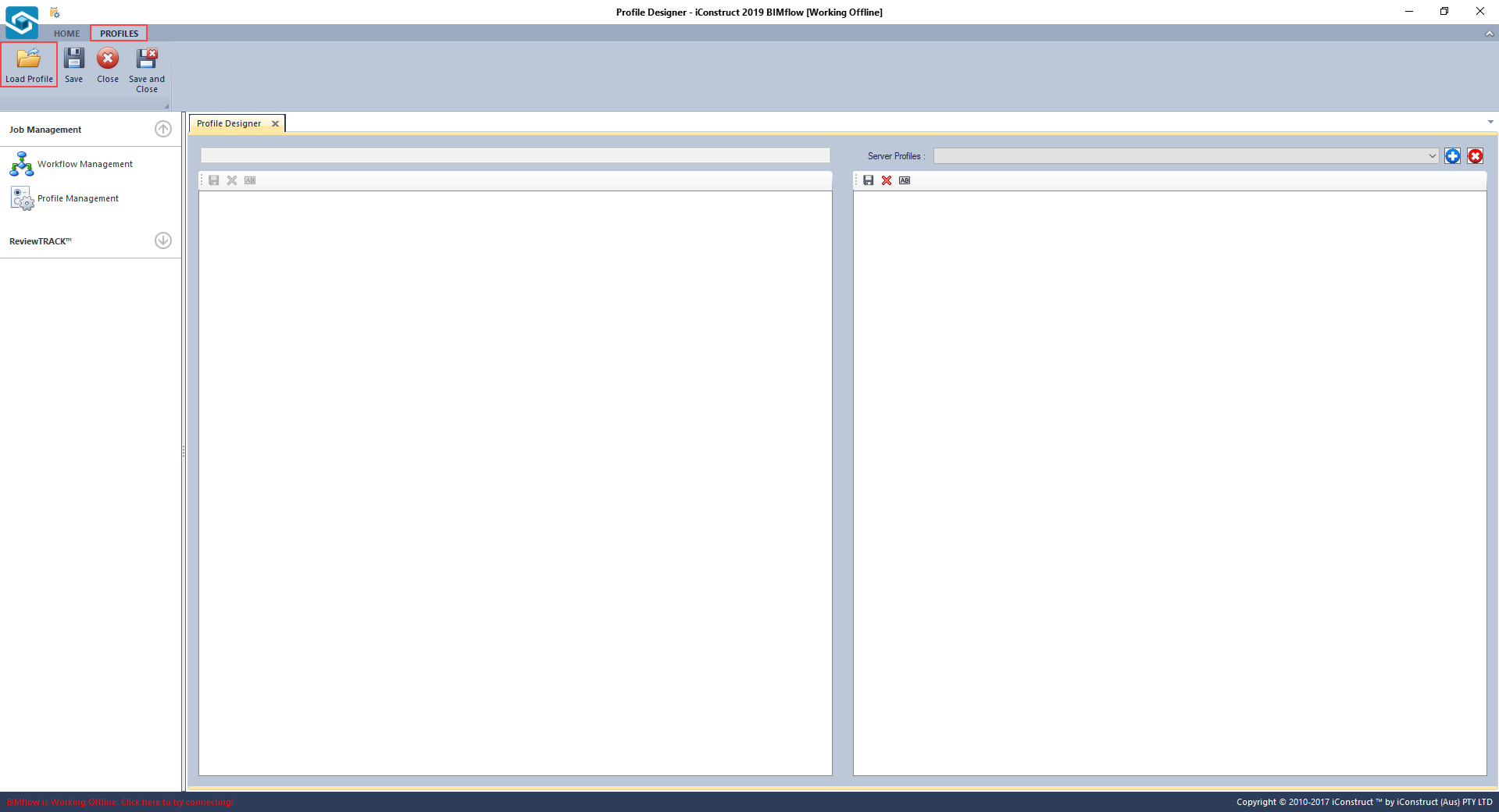
STEP 5:
In the Open profile dialogue box search and select your saved profile and click Open.
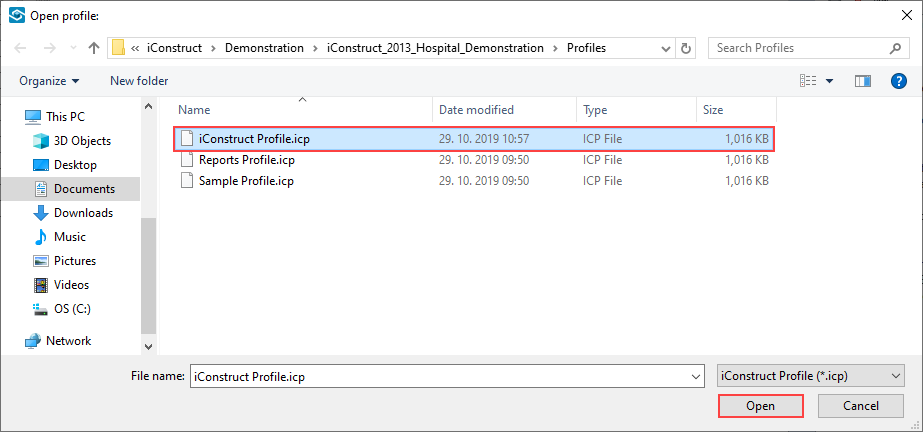
STEP 6:
Create a new BIMflow profile by clicking on the highlighted blue plus icon.
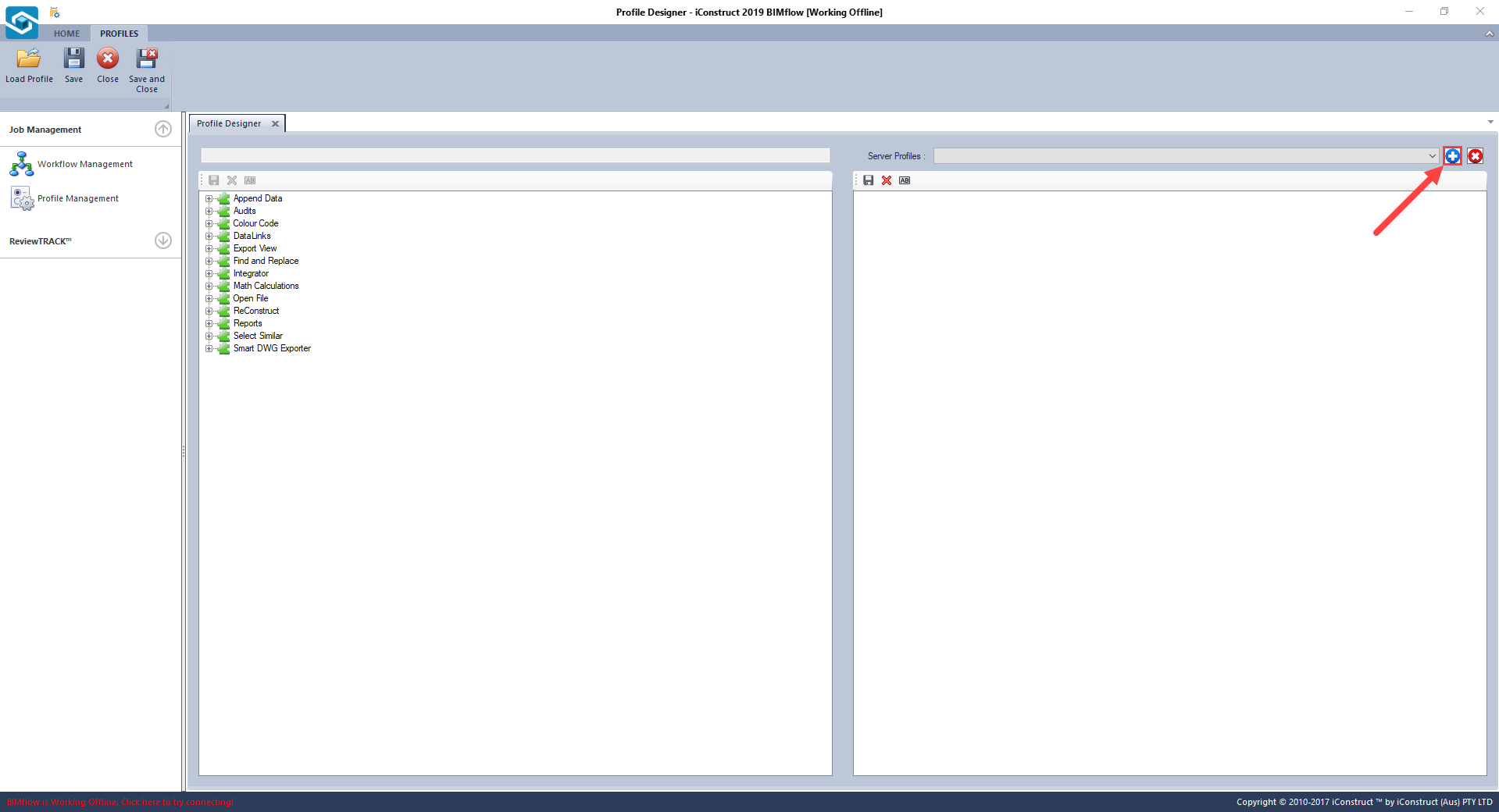
STEP 7:
Define a Profile Name (mandatory) and Profile Description (optional).
STEP 8:
Select the templates in the imported iConstruct profile you want to add to new profile in the BIMflow. Drag & drop from the left to the right-hand side of the screen as indicated below. When finished click Save in the upper-left corner.