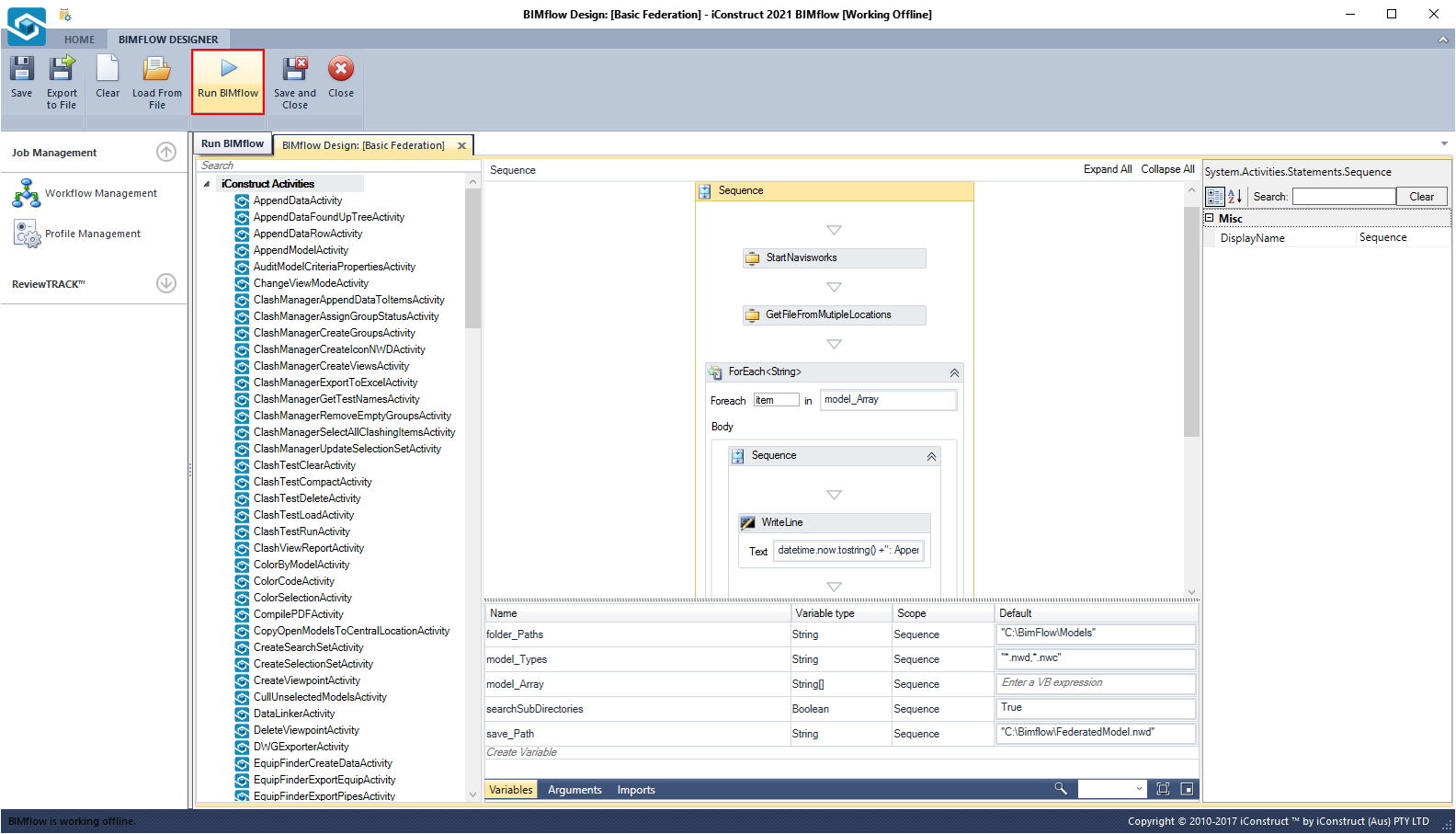Basic Federation
This workflow will demonstrate how to create basic federation script with BIMflow that searches through given folders paths and appended the nominated model formats to Navisworks.
Time Saved: 1 – 4 hours
How the BIMflow works?
The BIMflow compiles a list of specified file type/s existing in all folders and subfolders of a Parent Folder and/or Multiple Parent Folders. Then for each model in the list, BIMflow appends to Navisworks.
STEP 1:
Create a New Job and Load XAML from File into your BIMflow.
STEP 2:
Select Variables at the bottom of BIMflow.
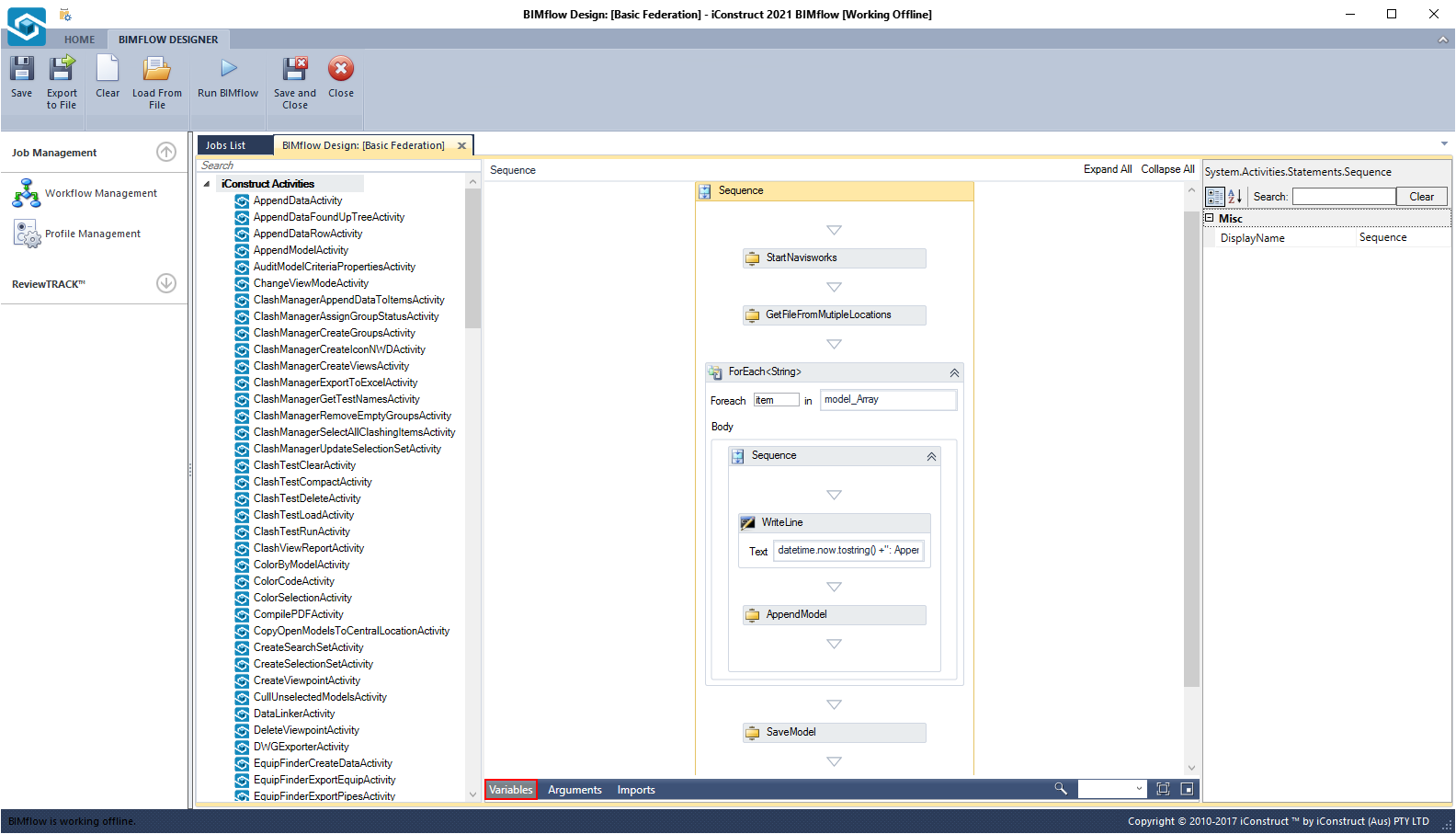
STEP 3:
Change the variable values to your own. Values are entered in the default column.
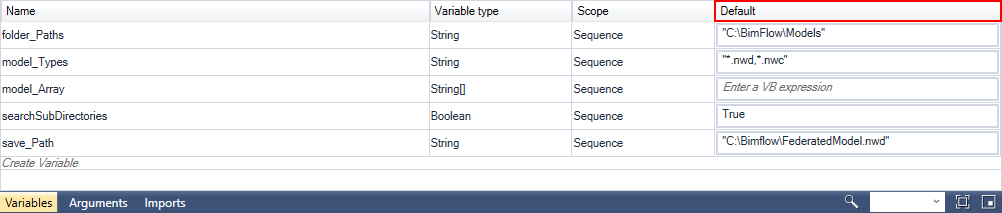
Variables
| Command | Example | Description |
|---|---|---|
| folder_Paths | "C:\Folder\Models,C:\Folder2" | This is the Path of the parent folder/s containing models and folders with models. |
| model_Types | “*.nwd, *.nwc” | The formats that are targeted, comma separated for multiple. Must use *. |
| searchSubDirectories | True | True or False. Do you wish to search within all folders of the nominated folder/s as well. |
| save_Path | “C:\Output\Federated_Model.nwd” | The output path of the federated model, must include file extension .nwd or .nwf. |
STEP 4:
Click Save when finished.
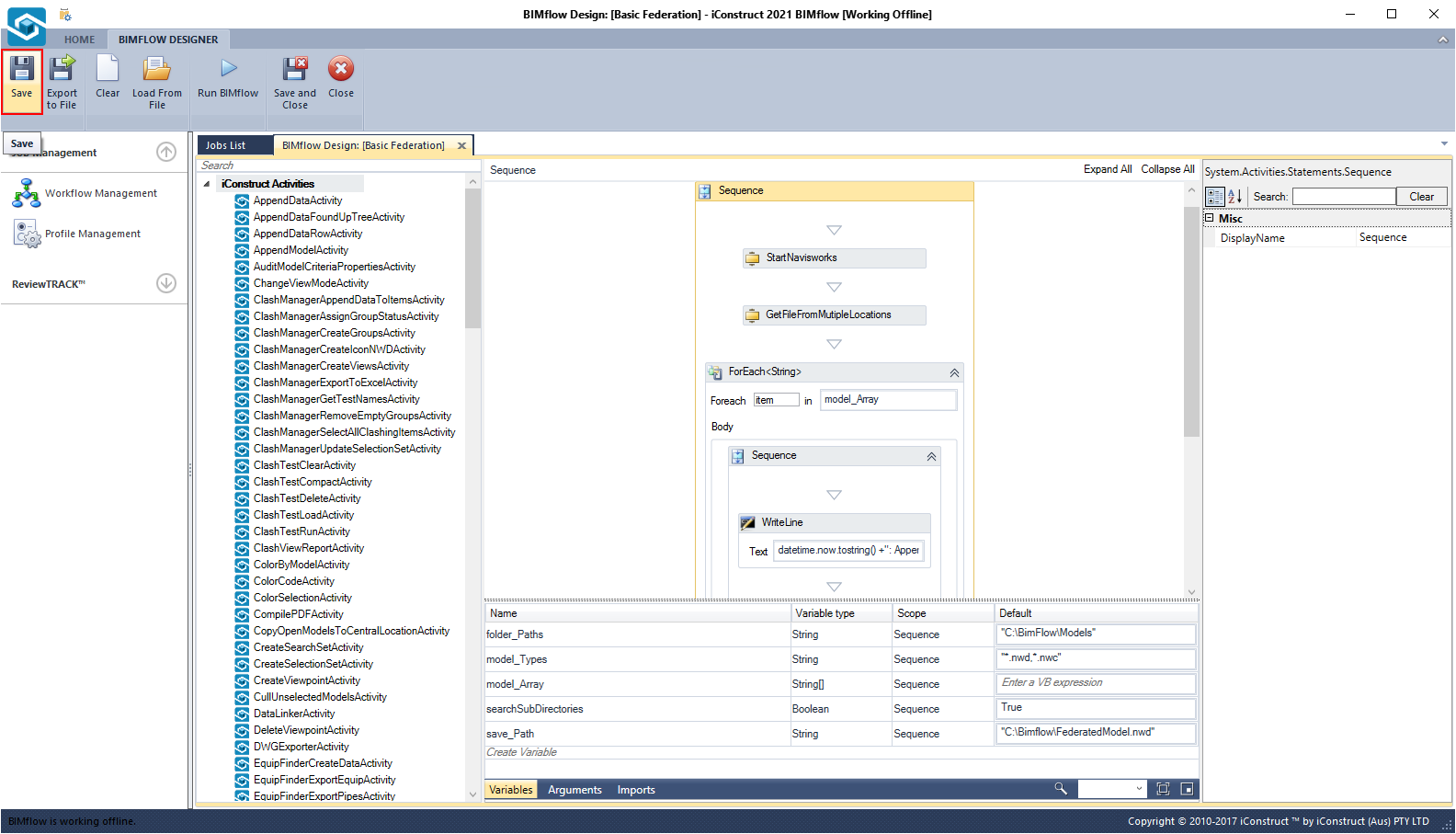
STEP 5:
To execute your BIMflow select Run BIMflow button from the ribbon.