Configuration
The following steps will show you how to set up the Open File Configuration.
STEP 1:
Go to General Configuration tab in the iConstruct menu and click Open File Configuration button.
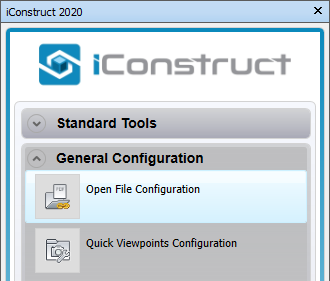
STEP 2:
Define a new Name (Lightning Specification in our example) which allows you to provide a descriptive name for the linked file so end users can understand what file they are likely to open when selecting an object and running the command.
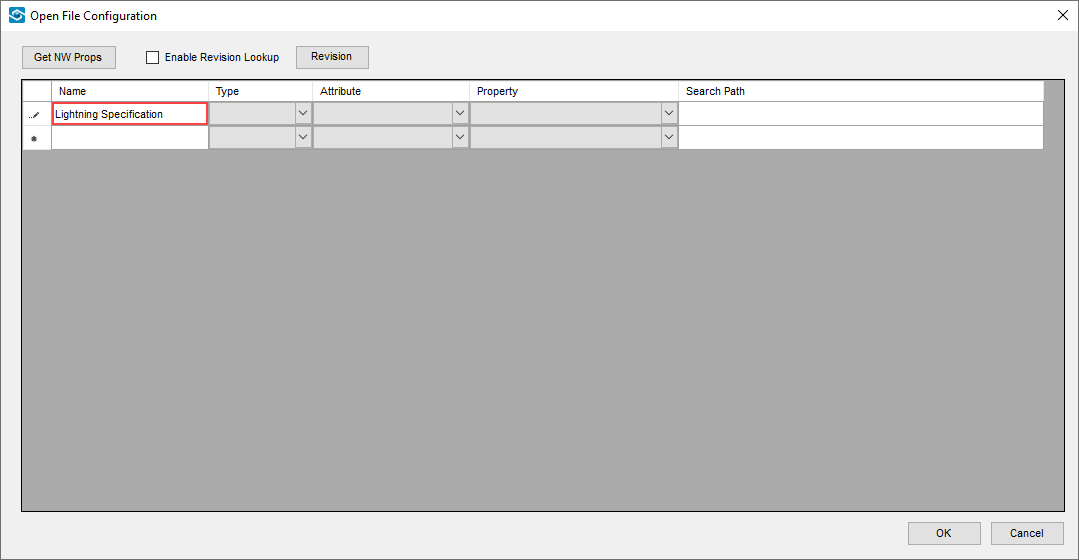
STEP 3:
Select an item in the background and click on Get NW Props button.
###Note: keep in mind you need to select an item at the same level where the desired properties resides.
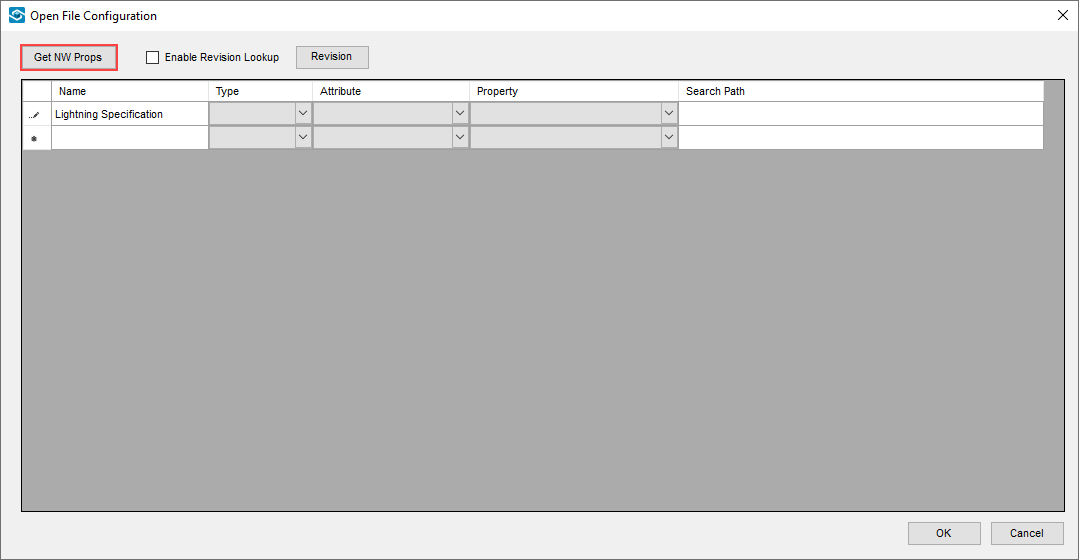
STEP 4:
From the drop-down list select the file Type that you would like to link back to your model (.PDF in our example).
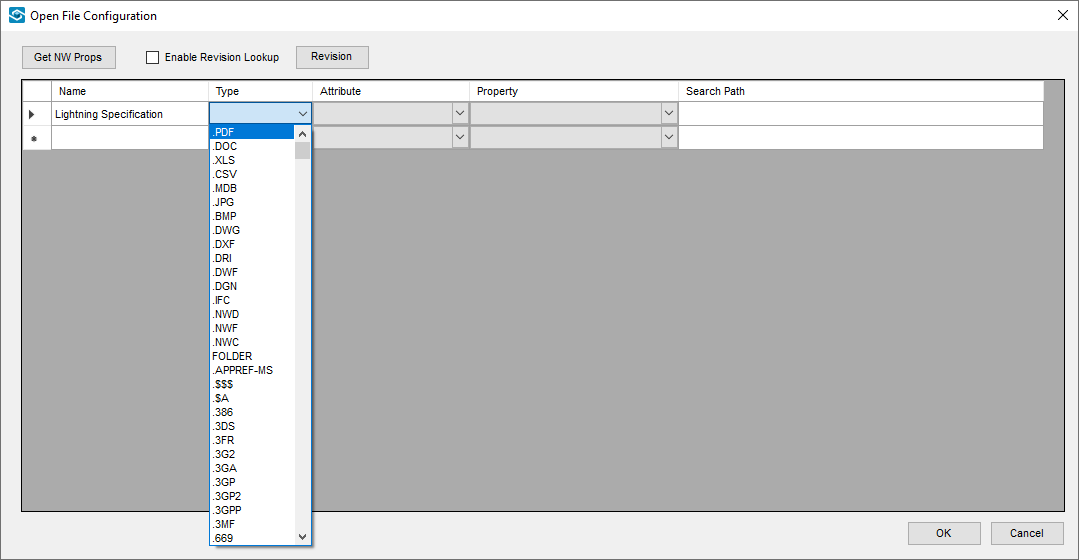
STEP 5:
Select the Attribute in which the desired propertie resides.
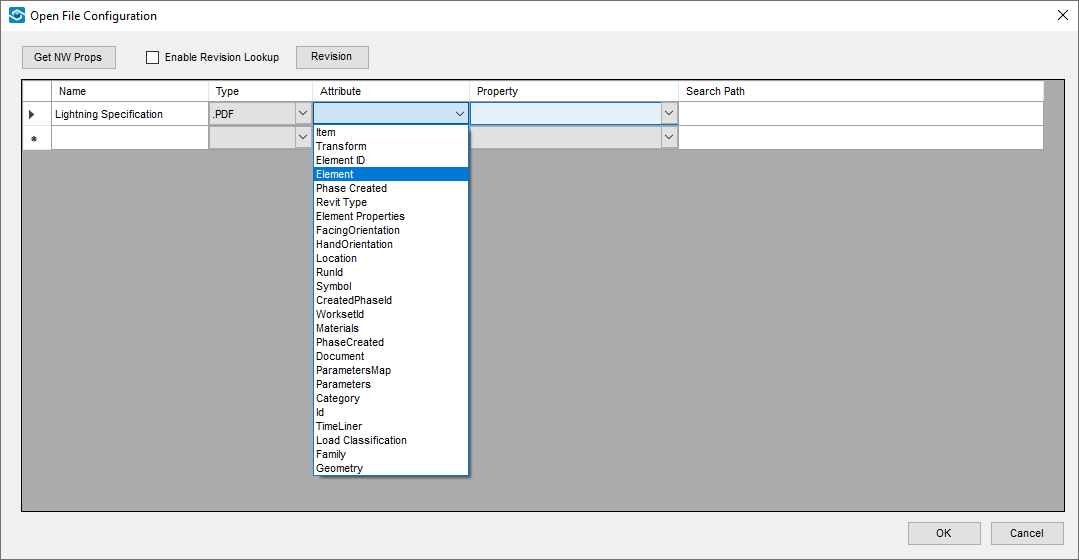
STEP 6:
From the drop-down list define the desired Property.
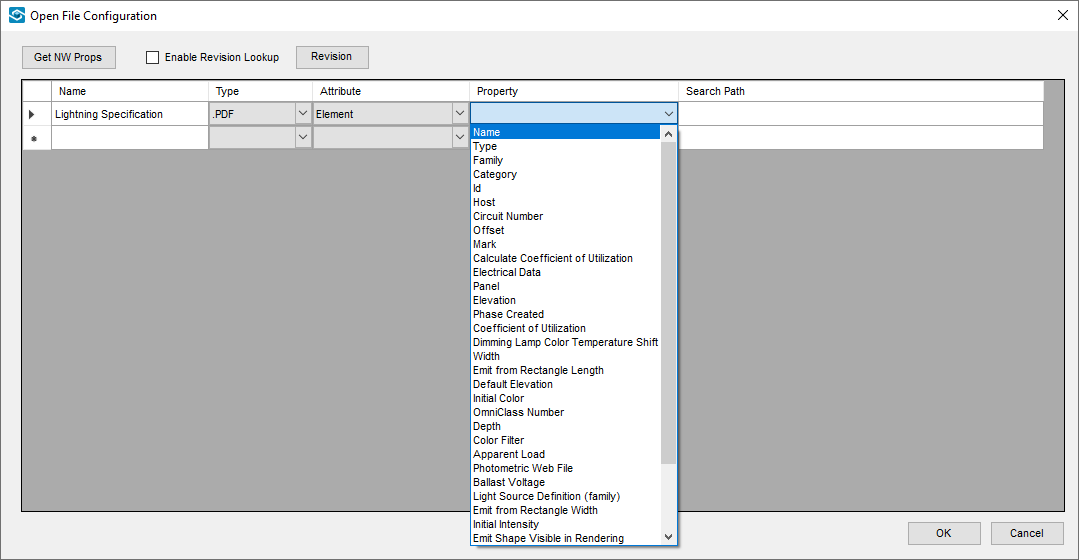
STEP 7:
Define a Search Path so the Open File Configuration knows where to open the associated files from. Search Path can be an explicit path (e.g. C:\Users\7530\iConstruct\Lighting Supplier\Lighting Supplier Specs), or one of two keywords can be used to prompt the search:
%MODEL% - finds the .nwd parent of the object being clicked and searches in that path. For example, if the model was an .nwf containing several .nwd files from different locations, the routine will look in those separate locations and sub-folders to link the file. An example of the entry into the search path, %MODEL% with .pdf as Type which will pick up and open any .pdf file with the name matching the name of the attribute of selected item within a model.
%File% - looks in the main file that has been opened and uses the path from this file.
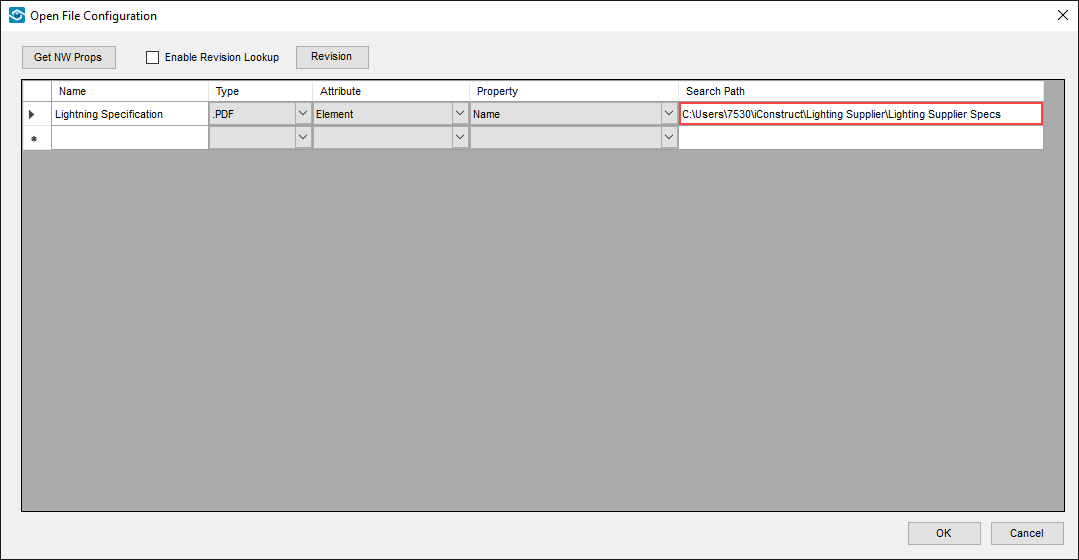
STEP 8:
Optional - Check the Enable Revision Lookup option to automatically find the latest available revision. The default is based on the property name plus underscore plus revision. For example, if there were two .pdf files "LFS-04-1002_0.pdf" and "LFS-04-1002_1.pdf" the routine would open the latter.
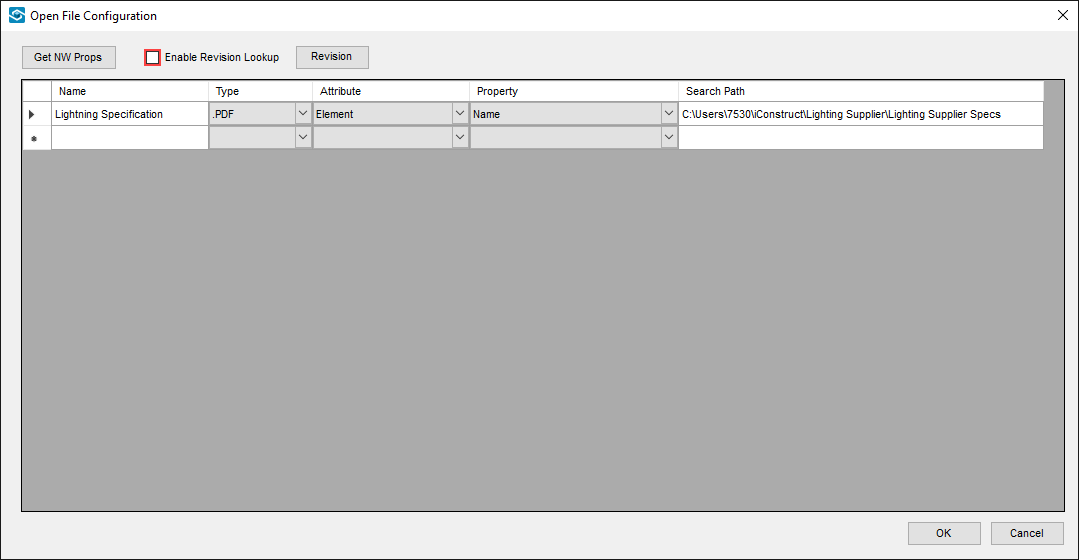
STEP 9:
Click OK to save changes and close the dialog box.
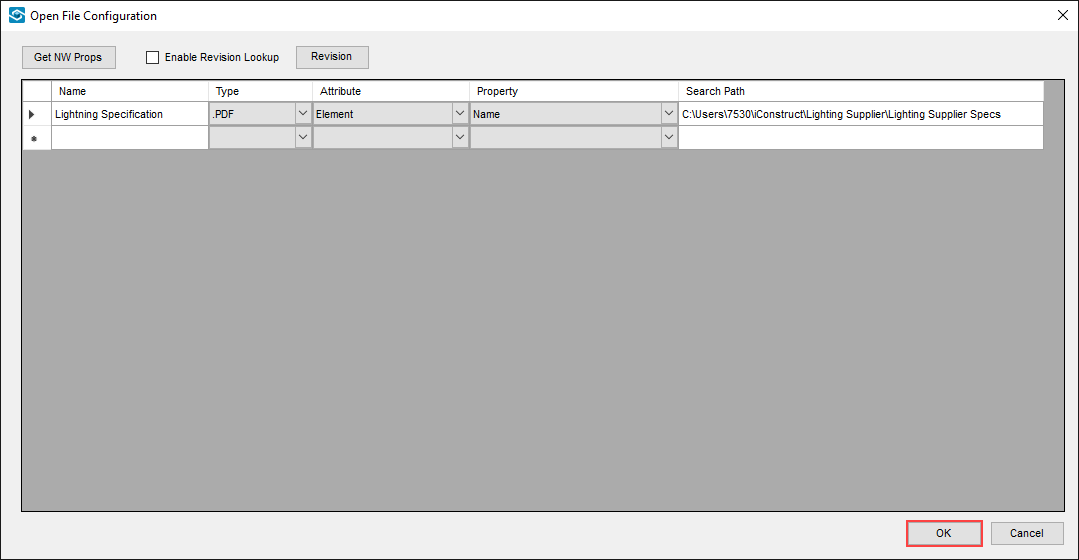
Quick Overview:
Go to General Configuration tab ➤ Click Open File Configuration ➤ Define a new Name ➤ Click Get NW Props ➤ select the Type ➤ Select the Attribute ➤ Define the Property ➤ Define a Search Path ➤ Click OK