Usage
The following steps will show how to export Navisworks model to an IFC format.
Note: For exporting a model, you need to have Smart IFC Export configuration already created. There are three ways to export to an IFC with iConstruct.
- You can export only the geometry - more details
- You can export geometry with the assigned data - more details
- You can export the geometry with the assigned data and mapped elements - more details
Smart IFC Export will export everything you have seen on the screen. You need to Hide/Unhide the elements accordingly.
STEP 1:
Go to the Smart IFC Export tab in iConstruct panel. Click on the selected configured button (Export with Mapping in our example).
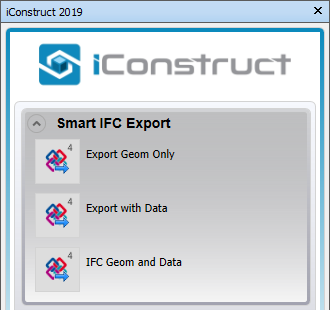
STEP 2:
Define Project name, Organisation, etc. and/or click OK.
STEP 3:
Define a path and name of the IFC file. Click Save.
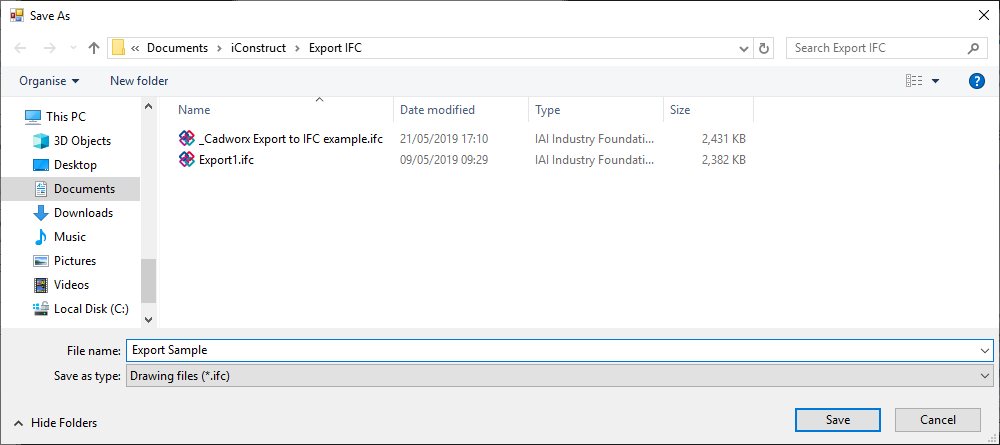
STEP 4:
Wait for the process to finish and click OK.
Quick Overview:
Go to Smart IFC Export tab ➤ Click Export with Mapping button ➤ Name the IFC file ➤ Click Save